Pioneer RS-A9 User Manual
Browse online or download User Manual for Car Multimedia Pioneer RS-A9. Pioneer RS-A9 User Manual
- Page / 73
- Table of contents
- TROUBLESHOOTING
- BOOKMARKS



- Owner’s Manual 1
- Contents 2
- Key Finder 4
- All Clear 9
- Before Using This Product 10
- Audio Adjustment 11
- Audio Adjustment <Main> 13
- CP0 CP1 CP2 15
- Fine Tuning the Position 17
- About the Equalizer Menu 21
- Equalizer Menu 22
- ITALIANO NEDERLANDS 23
- 7. Adjust the other bands 26
- Q select function 27
- Setting the equalizer curve 28
- What is the Multi-Amp System? 32
- Network Menu <N.W.> 33
- (refer to page 4) 34
- (Every –6 dB/oct. steps) 38
- Using the Mute function (MUT) 39
- Adjusting the Filter 40
- Normal Reverse 42
- –12 dB/oct 42
- –36 dB/oct 42
- Base Memory (2) 44
- Custom Memory (3) 44
- Last Memory (1) 44
- Switching to Memory Mode 45
- Memory Protect function 49
- Inputting the Name 50
- When removing the car battery 52
- Memory Data Memo 53
- Network: Time Alignment 55
- Main: Compression 55
- Connecting the Units 56
- Setting the network mode 57
- Setting Example 59
- Connecting the Speaker wires 63
- To prevent damage 65
- Connecting the Speaker Output 67
- Terminals 67
- Secure the optical cable 67
- Installation 69
- Troubleshooting 71
- Specifications 72
- PIONEER CORPORATION 73
Summary of Contents
Optical Digital Reference SystemDigital Integrated AmplifierOwner’s ManualRS-A9ENGLISH ESPAÑOL DEUTSCH FRANÇAISITALIANO NEDERLANDS
9Before Using This ProductProtecting System Reset button and All Clear buttonAfter completing all settings and adjustments, replace the cover to assur
Audio AdjustmentAudio MenuThis system has the following three Audio Menus:Main <Main> (page 12)This carries out Balance Adjustments as well as B
11Audio AdjustmentSwitching to the Audio MenuWhen the system is ON, you can adjust the sound quality.Main (Main Menu) = Equalizer (Equalizer Menu) = N
Audio Adjustment <Main>Main MenuWith this menu, you can make the following adjustments.• Balance Adjustment <FAD/BAL CONTROL> (Closed stat
13Audio Adjustment <Main>Bass/Treble Adjustment <B/T> (Open state)It is possible to select one from a choice of four frequencies to become
Using the Compression <CP> (Open state)You can reduce the difference between the volume levels of loud and quiet sounds.The Compression function
15Audio Adjustment <Main>Adjusting the Listening Position <PS> (Open state)One way to assure a more natural sound is to clearly position t
Fine Tuning the PositionYou can finely adjust the differences in distance and sound levels for the position selectedwith the Position Selector functio
17Audio Adjustment <Main>Points concerning fine tuning• While listening to vocals, adjust the distance to position the vocal sound image natural
Effective distance Adjustment Using the Position Fine Tuning function— Relation to Time Alignment Adjustment function —The distance between the listen
1ContentsKey Finder ... 3Head Unit (RS-D7R) ... 3Remote Control
19Audio Adjustment <Main>Source Level Adjustment <SLA> (Open state)The SLA (Source Level Adjustment) function prevents radical leaps in vo
Audio Adjustment <Equalizer>About the Equalizer MenuOne important factor for creating quality sound is the correction of disturbances in fre-que
21Audio Adjustment <Equalizer>Equalizer MenuWith this menu, you can make the following adjustments.• Recalling the Equalizer Curve (Closed state
Relation Between Frequency Characteristics and Sound QualitySound quality generally has the following characteristics, depending on the frequency.Refe
23Audio Adjustment <Equalizer>The points when adjusting the equalizer curve• Take the recreated frequency bands of the speakers into considerati
Adjusting the 31 Band Graphic Equalizer <FINE> (Open state)Adjustable frequency : 20 Hz — 20 kHz (Every 1/3 octaves, total 31 bands)Level adjust
25Audio Adjustment <Equalizer>When completing the adjustment• It is recommended that adjustment settings be stored in memory soon after the adju
Adjusting the 3 Band Parametric Equalizer <PEQ> (Open state)About the adjustment using the parametric equalizerThe parametric equalizer can make
27Audio Adjustment <Equalizer>Setting the equalizer curve• You can switch between the Left/Right combine mode and Left/Right independent modeat
A convenient way to set up equalizer curves• Store in the base memory, an equalizer curve, set in such a manner that the sound field in the carbecomes
Audio Adjustment <Network> ... 31What is the Multi-Amp System? ... 31Network Menu ...
29Audio Adjustment <Equalizer>The Flat function <FLT> (Open state)— Common to 31B-GEQ and 3B-PEQ —The adjusted equalizer curve can be temp
The Clear function <CLR> (Open state)— Common to 31B-GEQ and 3B-PEQ —The CLEAR function lets you clear the equalizer curve currently being adjus
31Audio Adjustment <Network>What is the Multi-Amp System?The multi-speaker system reproduces each frequency band (high, mid, low and ultrabass-r
Network Menu <N.W.>With this menu, you can make the following adjustments.• Time Alignment Adjustment <T.A.> (Open state)• Filter Adjustme
33Time Alignment Adjustment <T.A.> (Open state)In the vehicle, the different speaker units are at widely differing distances from the listener.
Example: making corrections for the driver’s seat in a left-hand drive vehicle • Measure the distance between the head of the listener, when sitting i
35Audio Adjustment <Network>Inputting the Distance to be Corrected (Delay Time)Scope of adjustment: 0 – 192.5 cm (0.77 cm/1 step)(S.W.: 0 – 385
Note:• Some systems may indicate values for speaker units which are not connected. Verify the composi-tion of the system in order to correctly adjust
37Audio Adjustment <Network>Filter Adjustment <FTR> (Open state)The following adjustments can be made during filter adjustments. Make the
About the H.P.F. and L.P.F.High pass filter eliminates lower sound ranges (low-range) from the set up frequencies andallows high ranges through.Low pa
3Key FinderHead Unit (RS-D7R)This unit can be operated with the combined Head Unit RS-D7R (sold separately).Remote Control (RS-D7R)Most of all functio
39Audio Adjustment <Network>Adjusting the FilterFirst, determine the approximate band to be used, taking into consideration the reproducedfreque
Important points in adjusting cut-off frequencies• If the subwoofer is installed in the rear tray, setting a high cut-off frequency of L.P.F. of the s
41Audio Adjustment <Network>Important points in adjusting the slope• A decrease in the absolute value of the slope (more gentle inclination) mak
Switching between Linear Phase Characteristics/Minimum Delay Phase Characteristics <LIN> (Open state)This product (RS-A9) uses an FIR (Finite-du
43Audio Adjustment <Memory Functions>Memory Functions of Adjusted Audio Menu (MEMO)This system allows the contents of the adjusted equalizer and
Switching to Memory ModeMemory operations are conducted in the memory mode of each Audio Menu.Equalizer MenuNote:• This operation cannot be conducted
45Audio Adjustment <Memory Functions>Storing the Adjustment Data in MemoryNote:• When the adjustment data have been stored, the previous data ar
Recalling Data Stored in Memory There are two ways to recall data stored in memory.In Forward/Reverse Order — Functions of Equalizer Menu —This functi
47Audio Adjustment <Memory Functions>Specifying the Memory Number DirectlyMemory recall operations on the Equalizer Menu• When the Flat function
Memory Protect functionIn order to avoid accidentally erasing data which have been stored in memory, or to avoidreplacing stored data, it is possible
Opening and Closing the Remote Control CoverWhen the remote control is opening the cover enables the SHIFT, RETURN and FUNC-TION buttons 1–6 inside th
49Display for the Person who Set Up the Audio AdjustmentsInputting the NameInputting the name of the person who set up the memory (Equalizer and Netwo
Note:• You can select to input Numbers and Symbols by pressing FUNCTION button 2. Continued overleaf.6. Move the box left and right withthe 2/3 button
51Display for the Person who Set Up the Audio AdjustmentsWhen removing the car battery• The separately sold head unit (RS-D7R) stores the name of the
Memory Data Memo• When using the Left/Right combine mode, record in the “Left (Lch)” column. • With the 3-band parametric equalizer, input the appropr
53Memory Data Memo• When using the Left/Right combine mode, record in the “Left (Lch)” column. Network: Filter characteristicsB1 B2L.P.F. H.P.F.Freque
54ENGLISH ESPAÑOL DEUTSCH FRANÇAISITALIANO NEDERLANDSNetwork: Time AlignmentB1S.W.LOWMIDHIGHB2S.W.LOWMIDHIGHM1S.W.LOWMIDHIGHM2S.W.LOWMIDHIGHM3S.W.LOWM
55Connecting the UnitsWARNING• Always use the special red battery and ground wire[RD-223], which is sold separately. Connect thebattery wire directly
About the setting of this unitThis product features a network mode setting switch. Perform the appropriate settings forthe application aim of the spea
57Connecting the UnitsNetwork Mode settingSet the Network Mode to match the application aim of the connected speakers.After completing setting, when t
Setting ExampleTo provide better sound quality, it is recommended you connect digital amps in the orderhigh, mid, low, subwoofer mode.Example of 2-way
5Key FinderWhen the Cover is ClosedClosing the cover of the remote control makes the menu display to the closed state.Menu display in closed stateExam
59Connecting the UnitsExample of 4-way system connection with 1 RS-A9 and 1 RS-A7TweeterLow-rangeRS-D7R(Sold separately)This unit (RS-A9)Mid-rangeAddr
Example of 4-way system connection with 1 RS-A9 and 3 RS-A7s (Full-balanced pure digital system)If the RS-A7’s Network modesetting switches for CHANNE
61Connection Diagram*1 IP-BUS cable (supplied)*2 Optical cable (supplied)*3 IP-BUS cable (supplied with RS-A7)*4 Optical cable (supplied with RS-A7)*1
Connecting the Speaker wiresYou can use this product for 4-channel, 3-channel and 2-channel speaker output. Speakerwire connection differs for each, s
63Connecting the UnitsTwo-channel mode (Stereo)Two-channel mode (Mono)Speaker (monaural)Speaker wires(sold separately)Speaker (monaural)Speaker (left)
64ENGLISH ESPAÑOL DEUTSCH FRANÇAISITALIANO NEDERLANDSTo prevent damage• Do not ground the speaker wire directly or con-nect a negative (–) lead wire f
65Connecting the UnitsConnecting the Power Terminal• Always use the special red battery and groundwire [RD-223], which is sold separately. Connectthe
66ENGLISH ESPAÑOL DEUTSCH FRANÇAISITALIANO NEDERLANDSConnecting the Speaker OutputTerminals1. Expose the end of the speaker wiresusing nippers or a cu
67Connecting the UnitsAttaching the Noise FilterTo prevent the noise, use the supplied noise filter correctly.RS-D7R(Sold separately)This unit (RS-A9)
InstallationCAUTION• Do not install in:—Places where it could injure the driver or passengers if the vehicle stops suddenly.—Places where it may inter
Before Using This ProductAbout This ProductThis product is digital integrated amplifier which can be operated with the combined headunit RS-D7R (sold
69InstallationInstalling the Unit1. Install this unit to the vehicle.• Never install this unit directly to the chassis.2. Attach the terminal cover to
TroubleshootingWhen an error occurs, locate the cause according to the list below. In most cases, the prob-lem is incorrect connections or settings.1.
71SpecificationsGENERALPower Source ... DC 14.4 V (10.8 — 15.1 V allowable)Grounding system ... Negative
Published by Pioneer Corporation.Copyright © 2004 by Pioneer Corporation.All rights reserved.Publication de Pioneer Corporation.Copyright © 2004 Pione
7Before Using This ProductSystem ResettingAbout the System Reset buttonIf network, equalizer and other audio settings are stored in memory (B1, B2, M1
All ClearAbout the All Clear buttonIf the unit does not operate normally even after pressing the system reset button, press theall clear button using
More documents for Car Multimedia Pioneer RS-A9

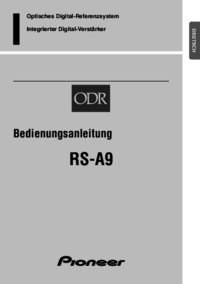



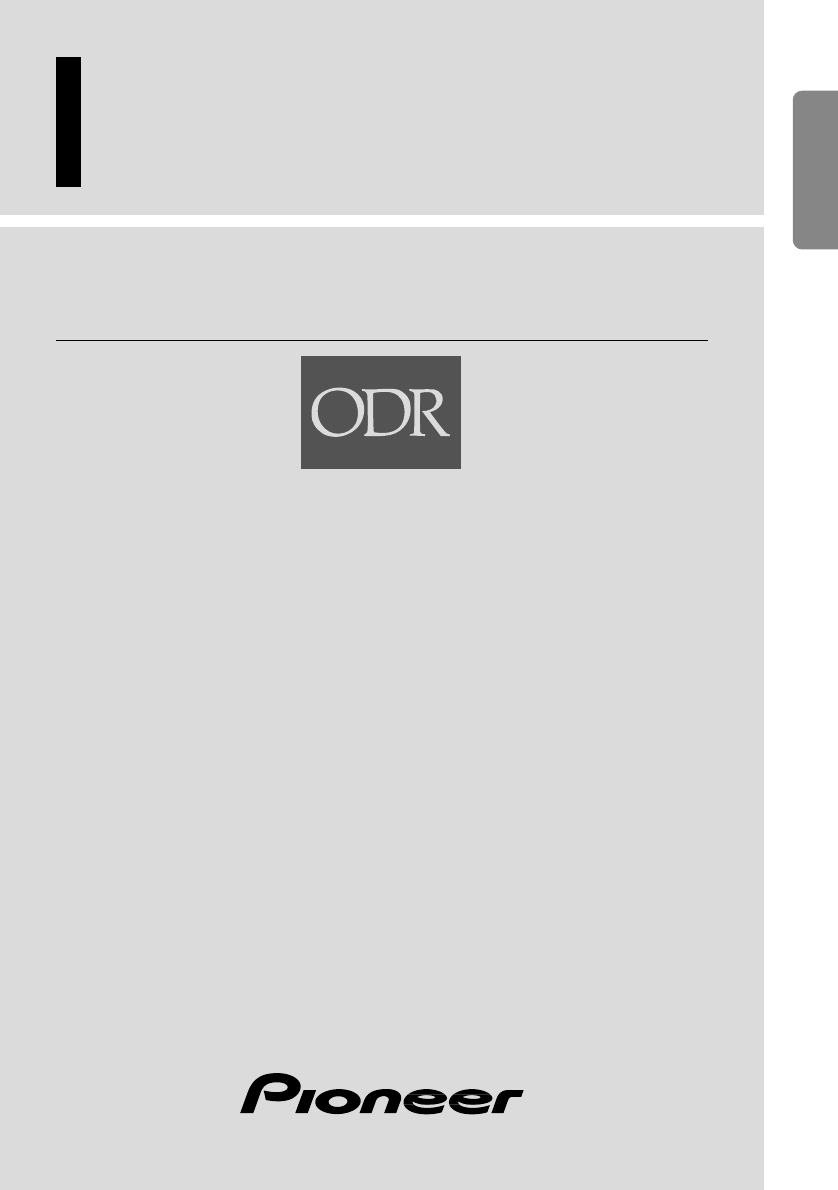




 (85 pages)
(85 pages)








Comments to this Manuals