Pioneer Elite VSX-59TXi User Manual Page 41
- Page / 112
- Table of contents
- TROUBLESHOOTING
- BOOKMARKS
Rated. / 5. Based on customer reviews


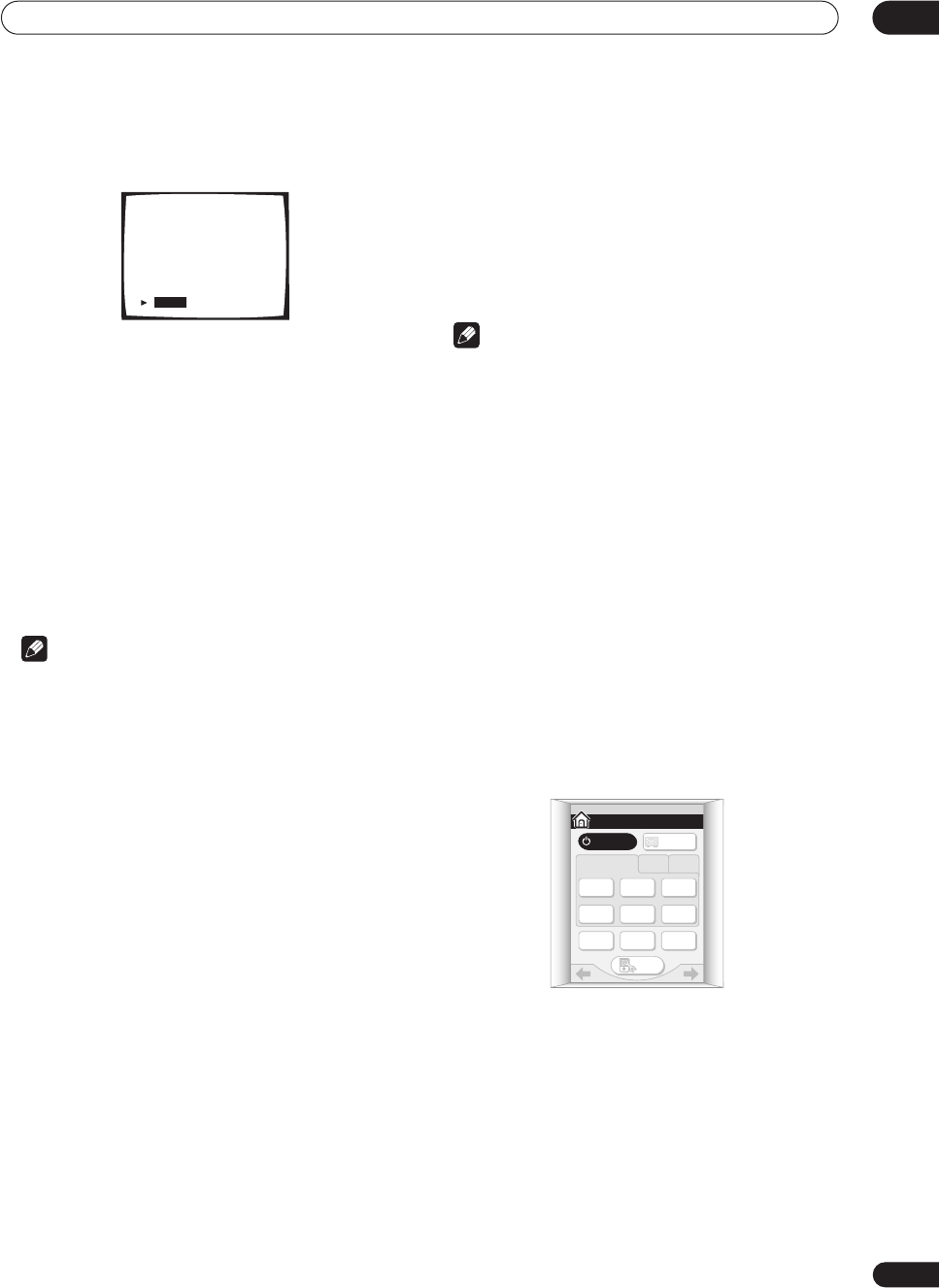
Getting started
04
41
En
10 The Auto Surround Setup has finished! Press
SYSTEM SETUP to exit the System Setup menu.
The settings made in the Auto Surround Setup should
give you excellent surround sound from your system, but
it is also possible to adjust these settings manually using
the Surround Setup menu (starting on page 57).
If you plan to go on and make advanced settings at this
point, you can select Data Copy to start customizing
your surround sound settings. See Acoustic Calibration
EQ on page 61 for more on this.
You can also choose to view all the settings by selecting
Check. See Checking your surround settings on page 66
for more on this.
If you selected Return, you can select Exit to leave the
System Setup menu screen.
Note
• If you select Cancel at any time during the Auto
Surround Setup, the receiver automatically exits and
no settings will be made.
• Remember to disconnect the microphone after
you’ve finished the Auto Surround Setup.
Other problems when using the Auto
Surround Setup
If the room environment is not optimal for the Auto
Surround Setup (too much background noise, echo off
the walls, obstacles blocking the speakers from the
microphone) the final settings may be incorrect. Check
for household appliances (air conditioner, fridge, fan,
etc.), that may be affecting the environment and switch
them off if necessary.
Some older TVs may interfere with the operation of the
microphone. If this seems to be happening, switch off the
TV when doing the Auto Surround Setup.
Checking the settings on your DVD
(or other) player
Before continuing, you may want to check the digital
audio output settings on your DVD player and digital
satellite receiver.
• Check that your DVD player/satellite receiver is
set to output Dolby Digital, DTS and 88.2/96kHz PCM
(2 channel) audio.
If there is an option for MPEG audio, set this to convert
the MPEG audio to PCM.
If you connected the multichannel analog outputs of the
player to this receiver, make sure that the player is set to
output multichannel analog audio.
Note
• Depending on your DVD player or source discs you
may only be able to output analog and stereo digital
audio. In this case you need to change the listening
mode to SURROUND if you want multichannel
surround sound.
Playing a source
Here are the basic instructions for playing a source (such
as a DVD disc) with your home theater system.
1 Turn on the power of the playback component
(for example a DVD player), your TV and subwoofer
(if you have one).
• If your source is the TV’s built-in tuner, then switch to
the channel you want to watch, otherwise make sure
that the TV’s video input is set to this receiver. (For
example, if you connected this receiver to the VIDEO
1 jacks on your TV, make sure that VIDEO 1 input is
now selected.)
2 If the receiver isn’t already on, press
RECEIVER to switch it on.
Auto Surround Setup
! ! Complete ! !
[Data Copy]
[Check]
[Return]
HOME
SYSTEM
OFF
TV
CONT
MULTI
OPERATION
TV
/ DVD
DVD
/ LD
DVR
/ VCR1
SAT
INPUT 1 2 3
CD TUNER
SETUP
RECEIVER
RECEIVER
1/3
- VSX-59TXi 1
- Information to User 2
- IMPORTANT SAFETY INSTRUCTIONS 3
- Wash hands after handling 4
- Our philosophy 5
- Features 5
- Contents 6
- Using the remote control 9
- Before you start 10
- Connecting your equipment 14
- When making cable connections 15
- Connecting your TV 16
- Connecting a DVD player 17
- About the video converter 22
- VIDEO IN/OUT 25
- AUDIO IN/OUT 25
- Connecting the speakers 26
- Placing the speakers 27
- 75Ω UNBAL 28
- About the AC outlet 29
- Controls and displays 30
- Remote control 33
- Getting started 39
- Surround Setup 41
- Listening to your system 43
- Listening in stereo 46
- RECEIVER 1/4 46
- STANDARD THX 46
- Using the Stream Direct mode 47
- RECEIVER 50
- Using the tuner 54
- Tuning directly to a station 55
- Memorizing station presets 55
- The Surround Setup menu 57
- Speaker Systems 58
- Channel Level 60
- Speaker Distance 61
- Acoustic Calibration EQ 61
- Controlling other equipment 67
- Remote Direct function 70
- Using System off 74
- Using other functions 75
- Receiver 77
- Default receiver settings 79
- Other connections 80
- Bi-amping your front speakers 81
- 2nd surround 82
- Making multi-room connections 83
- Using the i.LINK interface 85
- About PQLS rate control 86
- Creating an i.LINK network 86
- Using the USB interface 87
- Connecting a PC for Advanced 88
- MCACC output 88
- Advanced setup 90
- Assigning the i.LINK inputs 91
- Assigning the video inputs 92
- OSD Adjustment 93
- Bass Peak Level 93
- Dynamic Range Control 94
- Function Rename 94
- OSD Overlay 94
- 12 Volt Trigger 95
- Multi-Room Setting 95
- THX Ultra2 Subwoofer Setup 96
- THX speaker system setup 98
- Troubleshooting 99
- Additional information 100
- Symptom Cause Remedy 100
- USB interface 107
- Miscellaneous 107
- Surround sound formats 108
- PCM (Pulse Code Modulation) 109
- Windows Media 109
- Audio 9 Professional 109
- Specifications 111
- All rights reserved 112
 (75 pages)
(75 pages)


 (89 pages)
(89 pages) (67 pages)
(67 pages)







Comments to this Manuals