Pioneer VSX-330 User Manual
Browse online or download User Manual for AV receivers Pioneer VSX-330. Payoneer VSX-330 user manual
- Page / 36
- Table of contents
- BOOKMARKS



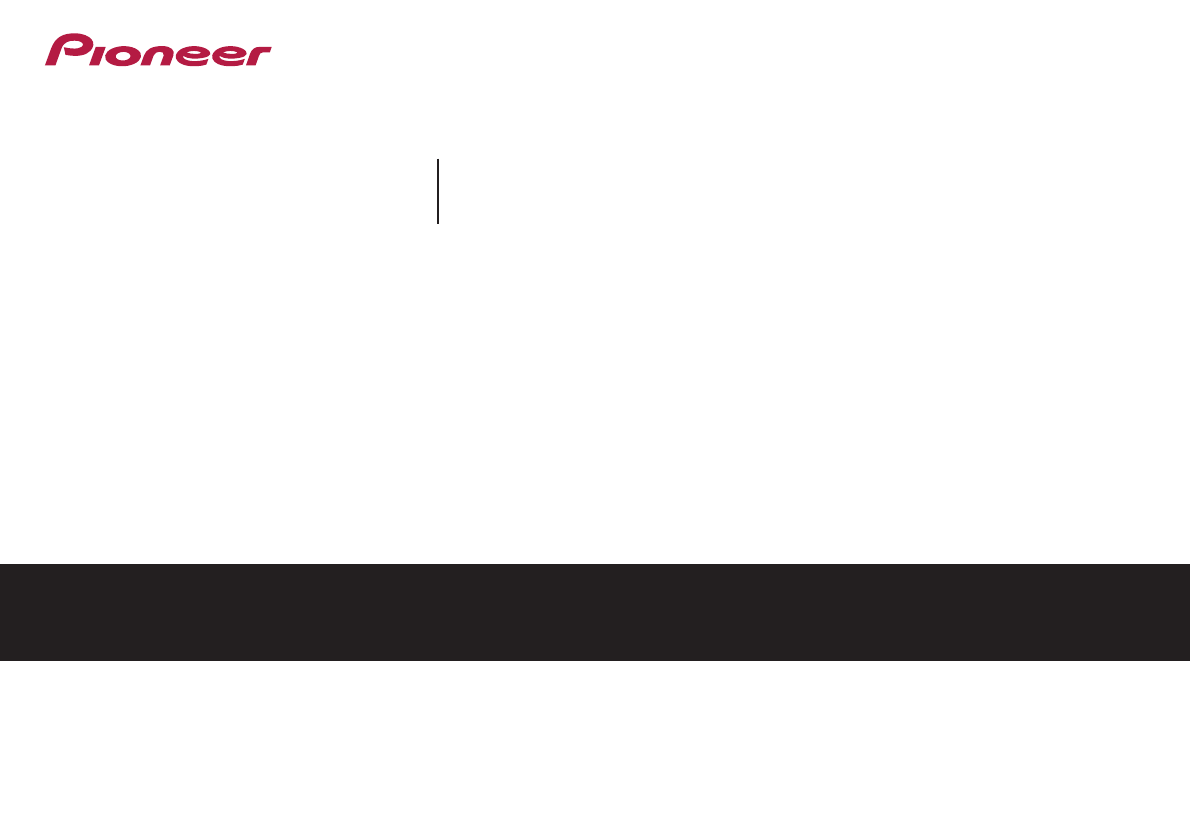
- VSX-330-K 1
- D3-4-2-1-3_A1_En 2
- D3-4-2-1-7a_A1_En 2
- D3-4-2-1-7b*_A1_En 2
- D3-4-2-1-1_B1_En 2
- K058a_A1_En 3
- D3-4-2-2-2a*_A1_En 3
- D41-6-4_A1_En 3
- K041_A1_En 3
- Contents 4
- Before you start 5
- Controls and displays 6
- 14 15 16 17 18 16 7
- 21 22 23 24 24 25 7
- RECEIVER 8
- Loading the batteries 9
- Connecting your equipment 10
- Connecting the speakers 11
- Making cable connections 12
- Using external antennas 16
- Connecting a USB device 17
- Plugging in the receiver 17
- Basic playback 18
- Playing a USB device 20
- Listening to the radio 21
- Listening to your system 23
- AUTO SURROUND 24
- STREAM DIRECT 24
- User Interface 26
- Home Menu 27
- The Input Assign menu 29
- The Auto Power Down menu 29
- The HDMI Setup menu 30
- Additional information 31
- Resetting the main unit 33
- Cleaning the unit 33
- Specifications 33
- Software license notice 34
- <SN 29402145A> 36
- All rights reserved 36
Summary of Contents
AV ReceiverOperating InstructionsDiscover the benefits of registering your product online at http://www.pioneer.co.uk (or http://www.pioneer.eu).VSX-3
42210Chapter316Connecting your equipmentPlacing the speakersBy connecting the left and right front speakers (L/R), the center speaker (C), the left an
4Connecting your equipment2211316Connecting the speakersThe receiver will work with just two stereo speakers (the front speakers in the diagram) but u
4Connecting your equipment2212316Making cable connectionsMake sure not to bend the cables over the top of this unit (as shown in the illustration). If
4Connecting your equipment2213316Analog audio cablesUse stereo RCA phono cables to connect analog audio components. These cables are typically red and
4Connecting your equipment2214316Connecting a TV and playback componentsConnecting using HDMIIf you have an HDMI or DVI (with HDCP) equipped component
4Connecting your equipment2215316Connecting your component with no HDMI terminalThis diagram shows connections of a TV and DVD player (or other playba
4Connecting your equipment2216316Connecting antennasConnect the AM loop antenna and the FM wire antenna as shown below. To improve reception and sound
4Connecting your equipment2217316Connecting a USB deviceIt is possible to listen to two-channel audio using the USB interface on the front of this rec
43318Chapter316Basic playbackPlaying a sourceHere are the basic instructions for playing a source (such as a DVD disc) with your home theater system.1
4Basic playback3319316•Some DVD players don’t output DTS signals. For more details, refer to the instruction manual supplied with your DVD player.a. T
2CAUTIONTO PREVENT THE RISK OF ELECTRIC SHOCK, DO NOT REMOVE COVER (OR BACK). NO USER-SERVICEABLE PARTS INSIDE. REFER SERVICING TO QUALIFIED SERVICE P
4Basic playback3320316Playing a USB deviceIt is possible to listen to two-channel audio using the USB interface on the front of this receiver.Importan
4Basic playback3321316Listening to the radioThe following steps show you how to tune in to FM and AM radio broadcasts using the automatic (search) and
4Basic playback3322316An introduction to RDS (For Europe)Radio Data System (RDS) is a system used by most FM radio stations to provide listeners with
44423Chapter316Listening to your systemChoosing the listening modeThis receiver offers a variety of listening modes to accommodate playback of various
4Listening to your system4424316Note•During ECO mode, the brightness switches between 2 levels. If the dimmest level is selected, DIMMER will be shown
4Listening to your system44253163Use / to set it as necessary.See the table below for the options available for each setting.4Press RETURN to confir
4Listening to your system4426316Changing the TV format setting of Graphical User InterfaceIf the Graphical User Interface screen is not displayed corr
45527Chapter316Home MenuUsing the Home MenuThe following section shows you how to make detailed settings to specify how you’re using the receiver, and
4Home Menu5528316•Subwoofer – LFE signals and bass frequencies of channels set to SMALL are output from the subwoofer when YES is selected (see notes
4Home Menu5529316Note•If you are using a Sound Pressure Level (SPL) meter, take the readings from your main listening position and adjust the level of
3Information for users on collection and disposal of old equipment and used batteriesThese symbols on the products, packaging, and/or accompanying doc
4Home Menu5530316The HDMI Setup menuIf your TV supports an audio return channel (ARC) function, connect your TV and this unit with an HDMI cable and t
46631Chapter316Additional informationTroubleshootingIncorrect operations are often mistaken for trouble and malfunctions. If you think that there is s
4Additional information6632316 In order to operate TUNER and USB functions, first press the TUNER or USB button before operating. The display is dar
4Additional information6633316Resetting the main unitUse this procedure to reset all the receiver’s settings to the factory default. Use the front pan
4Additional information6634316Software license noticeThe licenses for the open source software used on this product are shown below. For accuracy purp
4Additional information6635316parties remain in full compliance.5. You are not required to accept this License, since you have not signed it. However,
<SN 29402145A>http://www.pioneer.co.ukhttp://www.pioneer.eu© Onkyo & Pioneer Corporation, 2015.All rights reserved.<Japan>2-3-12 Yaesu
4Thank you for buying this Pioneer product. Please read through these operating instructions so you will know how to operate your model properly.Befor
5Before you startChecking what’s in the boxPlease check that you’ve received the following supplied accessories:•Remote control•AAA size IEC R03 dry c
4116Chapter316Controls and displaysFront panel1INPUT SELECTOR dialSelects an input source (page 18).2Receiver control buttonsSPEAKERS – Use to change
4Controls and displays117316Display14PHASELights when the Phase Control is switched on (page 24).15AUTOLights when the Auto Surround feature is switch
4Controls and displays118316Remote controlAs for operating other devices, the remote control codes for the Pioneer products are preset. The settings c
4Controls and displays11931611Component control buttonsThe main buttons (, , etc.) are used to control a component after you have selected it using
More documents for AV receivers Pioneer VSX-330



 (38 pages)
(38 pages) (143 pages)
(143 pages) (151 pages)
(151 pages)


 (117 pages)
(117 pages)







Comments to this Manuals