Pioneer AVIC 7100 NEX Operations Manual Page 137
- Page / 264
- Table of contents
- BOOKMARKS
Rated. / 5. Based on customer reviews


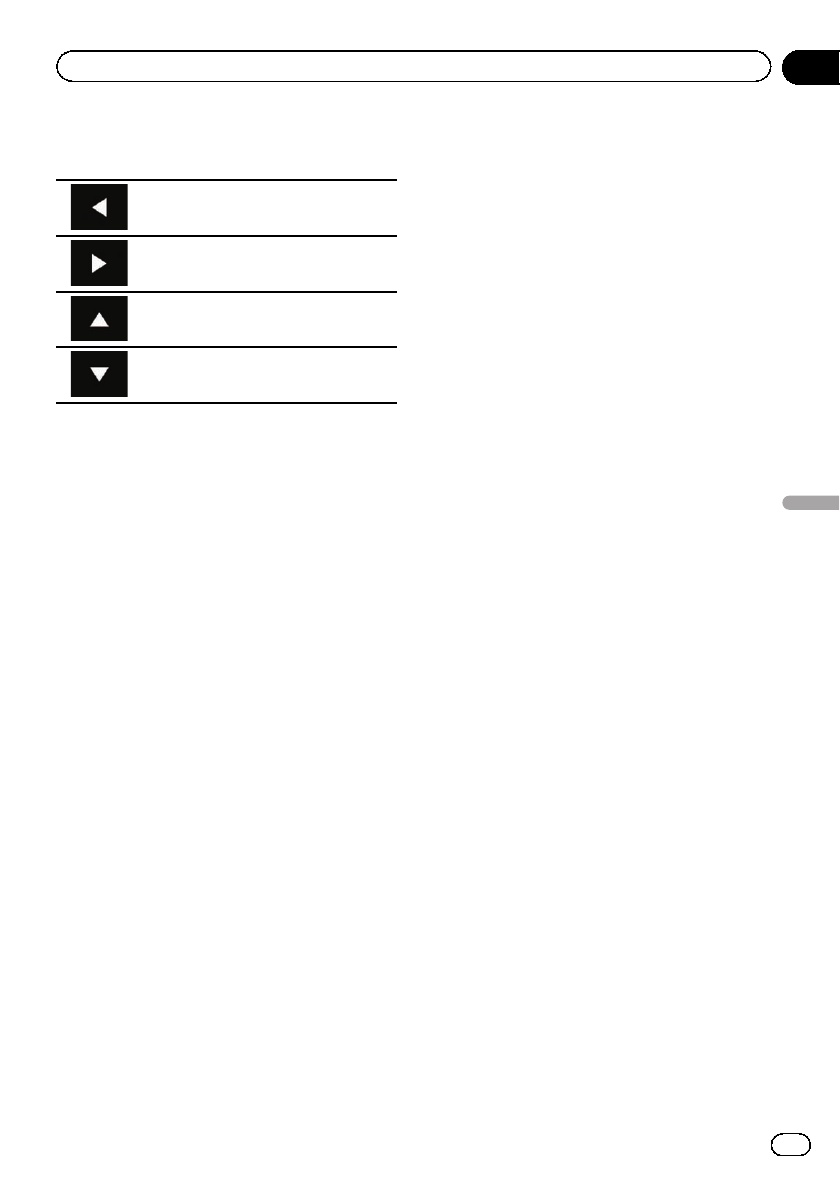
6 Touch the following keys to adjust the
line to fit smartphone image size.
Moves the line to the left.
Moves the line to the right.
Moves the line upward.
Moves the line downward.
7 Touch [Preview].
p Confirm that the whole image fills the
screen.
8 Touch [OK].
p If you want to adjust the setting again from
the beginning, touch [RESET].
Displaying the image of your
application (iPhone with 30-pin
connector)
You can set an image of an application for
iPhone, which is not compatible with
AppRadio Mode, to be shown on the screen.
p Depending on the type of application, you
may not be able to see the image on the
screen.
p You can only control the application on the
connected device.
p When you touch the display in this func-
tion, “Don’t Touch” mark appears on the
upper right corner of the screen.
1 Connect your iPhone.
= For details of the connections, refer to the
Installation Manual.
2 Press the HOME button to display the
Top menu screen.
3 Touch [APPS].
A message, which notifies you that your
iPhone can launch the application, appears
on the screen.
A message, which asks you whether you want
to launch your application, appears on your
iPhone.
4 Use your iPhone to refuse to launch the
application.
5 Touch [OK] on the screen of this pro-
duct.
The black screen appears.
6 Launch an application on your iPhone.
An image of the application appears on the
screen.
7 Press the HOME button to return to the
Top menu screen.
Displaying the image of your
application (iPhone with
Lightning connector)
You can set an image of an application for
smartphone, which is not compatible with
AppRadio Mode, to be shown on the screen.
p Depending on the type of application, you
may not be able to see the image on the
screen.
p When you use this function, do not connect
other devices via Bluetooth wireless tech-
nology. Be sure to disconnect your
Bluetooth device before using this func-
tion.
p You can only control the application on the
connected device.
p When you touch the display in this func-
tion, “Don’t Touch” mark appears on the
upper right corner of the screen.
1 Connect your iPhone.
p The cable connection method varies de-
pending on your device.
= For details of the connections, refer to the
Installation Manual.
En
137
Chapter
22
Using your iPhone or smartphone applications
Using your iPhone or smartphone applications
- AVIC-8100NEX 1
- AVIC-7100NEX 1
- AVIC-6100NEX 1
- AVIC-5100NEX 1
- Contents 10
- Manual overview 11
- Introduction 11
- Notes on internal memory 12
- Checking part names and 13
- Basic operation 13
- Remote control 14
- Use and care of the remote 15
- Protecting your product 16
- Notes on using the LCD panel 16
- Adjusting the LCD panel angle 17
- Inserting/ejecting/ 17
- Startup and termination 19
- On first-time startup 19
- Regular startup 20
- Tur ning off the display 20
- How to use the screens 22
- Supported AV source 24
- Displaying the AV 24
- Tur ning off the AV source 25
- Changing the display order 25
- Using the touch panel 26
- On first-time startup of the 28
- Operating the Navigation 29
- How to read the Map screen 31
- AV information bar 31
- How to use the map 31
- Operating the Map screen 32
- Understanding the route 34
- Browsing the data field 35
- Searching for a location by 37
- Searching for a destination 37
- Searching for Points of 38
- Interest (POI) 38
- Selecting a location you 42
- Searching for a location 43
- Using the “Map Location” 45
- Modifying the route 46
- Adding waypoints 47
- Checking route alternatives 47
- Checking detour routes 48
- Checking route information 48
- Canceling the current route 49
- Storing a location in 51
- “Saved Location” 51
- Storing a route in “Saved 52
- Editing the stored route 53
- Saving a location as an 53
- Displays the shortcuts 54
- Viewing the traffic list 55
- Checking the traffic 55
- 1 Traffic notification icon 56
- Checking useful information 57
- Recording your travel history 58
- Using the Trip Computer mode 59
- Calculating the fuel 60
- Setting the car maintenance 61
- Customizing the 62
- Information on each option 63
- “Sound” settings 65
- “Warnings” settings 66
- “Navigation Map” settings 66
- “Regional” settings 68
- Setting the alert point 70
- Expanding the use of the 71
- Compatibility and 72
- Getting the map update 73
- Pairing from your Bluetooth 75
- Connecting to a Bluetooth 76
- Deleting a registered device 76
- Deletes a paired device 77
- Displaying the Bluetooth 79
- Displaying the phone menu 80
- Using hands-free phoning 80
- Making a phone call 81
- Receiving a phone call 83
- Minimizing the dial 84
- Changing the phone settings 85
- Using the voice recognition 86
- Notes for hands-free phoning 86
- Using the radio 93
- HD Radio stations 97
- Analog FM 99
- Analog FM Digital FM-1ch 99
- Digital FM-2ch 99
- Digital FM-3ch 99
- Switching the seek mode 101
- HD Radio 101
- Playing a disc 103
- Turns random play on or off 106
- Operating with the 110
- Using the touch panel keys 111
- Reading the screen 112
- Indicator Meaning 113
- Starting procedure 119
- Playback screen (page 1) 122
- Playback screen (page 2) 122
- (for iTunes Radio) 123
- Using an iPod 123
- Reading the screen (for 124
- Setting the shuffle play 125
- Setting a repeat play range 125
- Selecting song or video 126
- Using iTunes Radio 127
- Using AppRadio Mode 133
- Using the keyboard 135
- Adjusting the image size (For 136
- Moves the line to the left 137
- Moves the line to the right 137
- Moves the line upward 137
- Moves the line downward 137
- Using Android Auto 138
- Setting the driving position 139
- Using MirrorLink mode 140
- Using the audio mix function 141
- Pandora operations 142
- Streaming Pandora 142
- Using Aha Radio 146
- Activating iDatalink Maestro 149
- Using iDatalink 149
- Hands-free phone 151
- Subscribing to the SiriusXM 156
- Satellite Radio service 156
- Using the SiriusXM 157
- Checking the update Traffic 163
- Setting parental lock 164
- Selecting teams for Game 166
- Setting the Featured 167
- Favorites function 167
- ! On (default): 168
- Selecting teams for 169
- SportsFlash 169
- Using an HDMI source 172
- Using an AUX source 173
- Setting the video signal 174
- Switching the operation 174
- Using AV input 175
- Using MIXTRAX 177
- Specifying the playback 178
- Setting the flash pattern 178
- System settings 179
- Setting the ever scroll 180
- Setting AV input 180
- Setting the rear view camera 180
- Setting the camera for 182
- Camera View mode 182
- Setting the second camera 184
- Turning off the demo screen 185
- Displays the demo screen 186
- Hides the demo screen 186
- Adjusting the picture 189
- Displaying the firmware 190
- Updating firmware 190
- Checking sensor learning 191
- Clearing the status 192
- Checking the connections 192
- Using fader/balance 194
- Using balance adjustment 194
- Audio adjustments 194
- Switching sound muting/ 195
- Adjusting source levels 195
- Adjusting the filter 198
- Adjusting the time alignment 200
- Using the automatic sound 202
- Using the equalizer 202
- Adjusting the equalizer curve 203
- Selecting the background 207
- Theme menu 207
- Selecting the theme color 209
- Selecting the clock image 209
- Changing the preinstalled 210
- Replicating the settings 211
- Setting the top-priority 213
- Setting up the video player 213
- Setting the aspect ratio 215
- Displaying your DivX VOD 216
- Automatic playback of DVDs 217
- Setting the video signal for 218
- Language code chart for DVDs 219
- Creating a shortcut 220
- Selecting a shortcut 220
- Removing a shortcut 220
- Favorite menu 220
- Setting the time and date 221
- Storing song information 221
- Common operati ons 221
- Setting the “Sound 222
- Retriever” function 222
- Changing the wide screen 223
- Selecting the video for the 224
- Other functions 224
- Restoring this product to 226
- Troubleshooting 227
- Appendix 227
- Error messages 229
- Positioning technology 236
- Handling large errors 237
- Route setting information 240
- Handling and care of discs 240
- Playable discs 241
- Detailed information for 242
- Using app-based connected 251
- Aha Radio 252
- Handling the LCD screen 253
- Maintaining the LCD screen 253
- Display informati on 255
- Specifications 259
- PIONEER CORPORATION 264

 (150 pages)
(150 pages)


 (182 pages)
(182 pages)
 (56 pages)
(56 pages)







Comments to this Manuals