Pioneer AVIC 5000 NEX Operations Manual Page 177
- Page / 228
- Table of contents
- TROUBLESHOOTING
- BOOKMARKS
Rated. / 5. Based on customer reviews


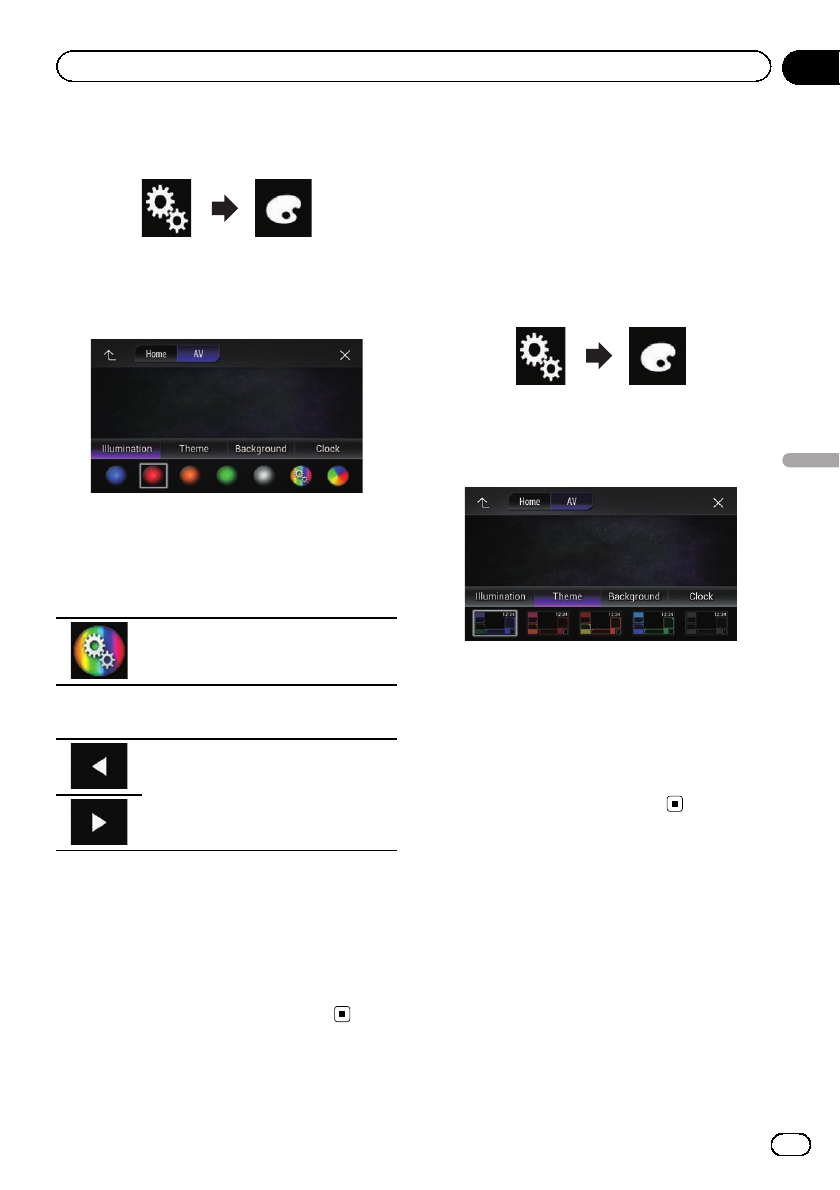
2 Touch the following keys in the follow-
ing order.
The “Theme” screen appears.
3 Touch [Illumination].
The following screen appears.
p You can also change the screen for settings
by touching [Theme], [Background]or
[Clock] on this screen.
4 Touch the following key.
Displays the screen to create a user-de-
fined color and store it to memory.
5 Touch the following keys.
Adjusts the brightness and the level of
red, green and blue to create a favorite
color.
p You can also adjust the color tone by drag-
ging the color bar.
6 Touch and hold [Memo] to store the
customized color in the memory.
The customized color is stored in the memory.
The set color will be recalled from the memory
the next time you touch the same key.
Selecting the theme color
A theme color can be selected from 5 different
colors.
1 Press the HOME button to display the
Top menu screen.
2 Touch the following keys in the follow-
ing order.
The “Theme” screen appears.
3 Touch [Theme].
The following screen appears.
p You can also change the screen for settings
by touching [Illumination], [Background]
or [Clock] on this screen.
4 Touch the color you want.
p You can preview the Top menu screen or
the AV operation screen by touching
[Home]or[AV] respectively.
Selecting the clock image
The clock on the AV operation screen and the
Top menu screen can be selected from 3 differ-
ent images.
1 Press the HOME button to display the
Top menu screen.
En
177
Chapter
33
Theme menu
Theme menu
- AVIC-8000NEX 1
- AVIC-7000NEX 1
- AVIC-6000NEX 1
- AVIC-5000NEX 1
- AVIC-X8610BS 1
- Contents 2
- Manual overview 10
- Introduction 10
- Notes on internal memory 11
- Checking part names and 12
- Basic operation 12
- Protecting your product 13
- Inserting and ejecting a disc 14
- Startup and termination 16
- On first-time startup 17
- Regular startup 17
- Turning off the display 17
- How to use the screens 18
- Supported AV source 20
- Displaying the AV 20
- Turning off the AV source 21
- Changing the display order 21
- Using the touch panel 22
- On first-time startup of the 23
- Operating the Navigation 25
- How to read the Map screen 26
- Frequently shown route 26
- How to use the map 26
- Seeing the current position 27
- Browsing the data field 27
- Configuring the driving 28
- Operating the Map screen 29
- Searching for a location by 31
- Searching for Points of 32
- Interest (POI) 32
- Searching for POIs by 33
- Selecting a destination 34
- Smart History 36
- Modifying the route 39
- Canceling the current route 40
- Using traffic information 45
- Checking useful information 46
- Customizing the 47
- Information on each option 48
- “Sound” settings 50
- “Warnings” settings 50
- “Navigation Map” settings 51
- “Regional” settings 53
- “Display” settings 53
- “Traffic” settings 53
- “Weather” settings 53
- Pairing from your Bluetooth 56
- Connecting to a Bluetooth 57
- Deleting a registered device 57
- Connecting a registered 58
- Bluetooth device manually 58
- Switching visibili ty 58
- [Cancel] 59
- Updating Bluetooth software 60
- Displaying the Bluetooth 60
- Displaying the phone menu 61
- Using hands-free phoning 61
- Making a phone call 62
- Receiving a phone call 64
- Minimizing the dial 65
- Changing the phone settings 66
- Using the voice recognition 67
- Notes for hands-free phoning 67
- Using the radio 74
- HD Radio stations 78
- HD Radio 78
- Analog FM 80
- Analog FM Digital FM-1ch 80
- Digital FM-2ch 80
- Digital FM-3ch 80
- Switching the seek mode 82
- Playback screen (page 1) 84
- Playback screen (page 2) 84
- Playing a disc 85
- Switches the display between 94
- Music Browse mode and Folder 94
- Browse mode 94
- Switching the media file type 96
- Starting procedure 100
- Using the touch panel keys 100
- Reading the screen 100
- Operating with the 102
- Using an iPod 103
- Setting the shuffle play 105
- Setting a repeat play range 105
- Using AppRadio Mode 109
- Using the keyboard 111
- Adjusting the image size (For 112
- Displaying the image of your 112
- Lightning connector) 113
- Using MirrorLink 114
- Using the audio mix function 115
- Pandora operations 116
- Streaming Pandora 116
- Selecting a Pandora station 118
- Add station 119
- Using Aha Radio 120
- Activating iDatalink Maestro 123
- Using iDatalink 123
- Hands-free phone 125
- SiriusXM tuner operations 130
- Using the SiriusXM 130
- Using category scan 136
- Setting parental lock 136
- Using an HDMI source 141
- Using an AUX source 142
- Setting the video signal 143
- Switching the operation 143
- Starting procedure (for 145
- Using AV input 145
- Using MIXTRAX 147
- Changes the playback portion 148
- System settings 149
- Setting the ever scroll 150
- Setting AV input 150
- Setting the rear view camera 150
- Setting guidelines on the 153
- Tur ning off the demo screen 154
- Selecting the system language 154
- Displaying the firmware 158
- Updating firmware 158
- Checking sensor learning 159
- Clearing the status 159
- Checking the connections 160
- Using fader/balance 162
- Using balance adjustment 162
- Audio adjustments 162
- Switching sound muting/ 163
- Adjusting source levels 163
- Adjusting the filter 166
- Adjusting the time alignment 168
- Using the automatic sound 170
- Using the equalizer 170
- Adjusting the equalizer curve 171
- Selecting the background 175
- Theme menu 175
- Selecting the theme color 177
- Selecting the clock image 177
- Changing the preinstalled 178
- Replicating the settings 179
- Setting the top-priority 181
- Setting up the video player 181
- Setting the aspect ratio 183
- Displaying your DivX VOD 184
- Automatic playback of DVDs 185
- Setting the video signal for 186
- Language code chart for DVDs 187
- Selecting a shortcut 188
- Removing a shortcut 188
- Favorite menu 188
- Setting the time and date 189
- Storing song information 189
- Common operati ons 189
- Setting the “Sound 190
- Retriever” function 190
- Changing the wide screen 191
- Selecting the video for the 192
- Other functio ns 192
- Restoring this product to 194
- Appendix 195
- Troubleshooting 195
- Error messages 197
- Positioning technology 203
- Handling large errors 204
- Route setting information 207
- Handling and care of discs 207
- Playable discs 208
- Detailed information for 209
- Example of a hierarchy 216
- Using app-based connected 218
- Aha Radio 219
- Map coverage 220
- Display information 221
- Specifications 225
- PIONEER CORPORATION 228
 (8 pages)
(8 pages) (2 pages)
(2 pages)







Comments to this Manuals