Pioneer VSX-531D User Manual
Browse online or download User Manual for AV receivers Pioneer VSX-531D. Pioneer VSX-531D User manual
- Page / 41
- Table of contents
- BOOKMARKS




- VSX-531D 1
- Contents 2
- Before you start 3
- Controls and displays 4
- 15 16 17 18 19 17 5
- 22 23 24 25 25 26 5
- Bare wire connections 9
- LINE LEVEL 9
- Connecting your equipment 10
- Making cable connections 10
- To improve FM reception 14
- Plugging in the receiver 15
- Basic Setup 16
- Basic playback 18
- About WMA 20
- About MPEG-4 AAC 20
- Scope of operation 21
- Radio wave reflections 22
- STANDARD 25
- STANDARD SURR 25
- Listening to your system 26
- Setting the Audio options 27
- User Interface 29
- Home Menu 30
- The Input Assign menu 32
- The Auto Power Down menu 32
- Before starting ARC operation 33
- The DAB Setup menu 34
- Additional information 35
- Configuration 36
- Resetting the main unit 37
- Cleaning the unit 37
- Specifications 37
- Furnished Parts 38
- Software license notice 39
- (Europe) 41
- SN 29402912 41
Summary of Contents
AV RECEIVEROperating InstructionsDiscover the benefits of registering your product online at http://www.pioneer.co.uk (or http://www.pioneer.eu).VSX-5
Connecting your equipment22102354Making cable connectionsMake sure not to bend the cables over the top of this unit (as shown in the illustration). If
Connecting your equipment22112354Analog audio cablesUse stereo RCA phono cables to connect analog audio components. These cables are typically red and
Connecting your equipment22122354Connecting a TV and playback componentsConnecting using HDMIIf you have an HDMI or DVI (with HDCP) equipped component
Connecting your equipment22132354Connecting your component with no HDMI terminalThis diagram shows connections of a TV and Blu-ray Disc/DVD player (or
Connecting your equipment22142354Connecting antennasConnect the DAB/FM wire antenna as shown below. To improve reception and sound quality, connect ex
Connecting your equipment22152354Plugging in the receiverOnly plug in after you have connected all your components to this receiver, including the spe
33162354Basic SetupAutomatically setting up for surround sound (MCACC)Place the supplied setup microphone in the listening position, measure the test
Basic Setup331723549Wait for the test tones to finish.A progress report is displayed on-screen while the receiver outputs test tones to determine the
44182354Basic playbackPlaying a sourceHere are the basic instructions for playing a source (such as a DVD disc) with your home theater system.1Switch
Basic playback44192354•When digital input (optical or coaxial) is selected, this receiver can only play back Dolby Digital, PCM (32 kHz to 96 kHz) and
2Thank you for buying this Pioneer product. Please read through these operating instructions so you will know how to operate your model properly.Befor
Basic playback44202354Playing a USB deviceIt is possible to listen to two-channel audio using the USB interface on the front of this receiver.Importan
Basic playback44212354Music playback using BLUETOOTH® wireless technologyYou can wirelessly enjoy music files stored in a smartphone or other BLUETOOT
Basic playback44222354In the following locations, poor condition or inability to receive radio waves may cause the audio to be interrupted or stopped:
Basic playback44232354 …Press PRESET +/– to select the station preset you want.Naming preset stationsFor easier identification, you can name all of yo
Basic playback44242354Displaying RDS informationUse the DISP button to display the different types of RDS information available. …Press DISP for RDS i
55252354Listening to your systemChoosing the listening modeThis receiver offers a variety of listening modes to accommodate playback of various audio
Listening to your system55262354a. You can also adjust the C.WIDTH, DIMEN., and PNRM. effect (see Setting the Audio options on page 27).b. You can als
Listening to your system55272354Using the Advanced Sound Retriever When audio data is removed during the compression process, sound quality often suff
Listening to your system55282354a. You can change the Advanced Sound Retriever feature at any time by using S.RETRIEVER button.b. The default setting
Listening to your system55292354Displaying the Fixed PCM Setting menuThe Fixed PCM Audio options are not displayed by default. Perform the following o
3Before you startChecking what’s in the boxPlease check that you’ve received the following supplied accessories:•Setup microphone•Remote control•AAA s
66302354Home MenuUsing the Home MenuThe following section shows you how to make detailed settings to specify how you’re using the receiver, and also e
Home Menu66312354•Surr – Select LARGE if your surround speakers reproduce bass frequencies effectively. Select SMALL to send bass frequencies to the o
Home Menu66322354Speaker DistanceFor good sound depth from your system, you need to specify the distance of your speakers from the listening position.
Home Menu66332354The HDMI Setup menuIf your TV supports an audio return channel (ARC) function, connect your TV and this unit with an HDMI cable and t
Home Menu66342354The DAB Setup menuScan stations newly or make the DRC setting.DAB ScanYou can run the auto scan when new DAB stations are added or wh
77352354Additional informationTroubleshootingIncorrect operations are often mistaken for trouble and malfunctions. If you think that there is somethin
Additional information77362354 After using the Auto MCACC setup, the speaker size setting (LARGE or SMALL) is incorrect.# Low-frequency noise could h
Additional information77372354Resetting the main unitUse this procedure to reset all the receiver’s settings to the factory default. Use the front pan
Additional information77382354Furnished PartsSetup microphone . . . . . . . . . . . . . . . . . . . . . . . . . . . . . . . 1Remote control . . . .
Additional information77392354Software license noticeThe licenses for the open source software used on this product are shown below. For accuracy purp
1142354Controls and displaysFront panel1INPUT SELECTOR dialSelects an input source (page 18).2Receiver control buttonsSPEAKERS – Use to change the spe
Additional information77402354However, parties who have received copies, or rights, from you under this License will not have their licenses terminate
Корпорация О энд Пи2-3-12, Яэсу, Чуо-ку, г. Токио, 104-0028, ЯПОНИЯ<Germany>Hanns-Martin-Schleyer-Straße 35, 47877 Willich, GermanyTel: +49(0)21
Controls and displays1152354Display15PHASELights when the Phase Control is switched on (page 27).16AUTOLights when the Auto Surround feature is switch
Controls and displays1162354Remote controlAs for operating other devices, the remote control codes for the Pioneer products are preset. The settings c
Controls and displays1172354Loading the batteriesThe batteries included with the unit are to check initial operations; they may not last over a long p
2228354Connecting your equipmentPlacing the speakersBy connecting the left and right front speakers (L/R), the center speaker (C), the left and right
Connecting your equipment2292354Connecting the speakersThe receiver will work with just two stereo speakers (the front speakers in the diagram) but us
More documents for AV receivers Pioneer VSX-531D
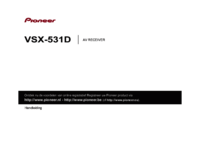
 (38 pages)
(38 pages) (41 pages)
(41 pages) (155 pages)
(155 pages) (77 pages)
(77 pages) (144 pages)
(144 pages) (38 pages)
(38 pages) (131 pages)
(131 pages) (424 pages)
(424 pages) (40 pages)
(40 pages)







Comments to this Manuals