Pioneer AVH-P4000DVD User Manual Page 1
Browse online or download User Manual for Car radio Pioneer AVH-P4000DVD. Pioneer AVH-P4000DVD User Manual
- Page / 95
- Table of contents
- BOOKMARKS
- AVH-P4000DVD 1
- Contents 2
- IMPORTANT SAFEGUARDS 6
- To ensure safe driving 6
- Precautions 6
- To avoid battery exhaustion 7
- About this unit 8
- DVD video disc region numbers 9
- Before You Start 10
- To protect the LCD screen 11
- For viewing LCD comfortably 11
- What the mark s on DVDs 12
- Resetting the microprocessor 12
- Feature demo mode 13
- What’s What 14
- Operating this unit 14
- Basic Operations 15
- Built-in DVD player 22
- Playing songs on iPod 30
- Playing songs on USB portable 33
- Audio Adjustments 35
- Setting up the DVD player 38
- Initial Settings 41
- Other Functions 44
- Bluetooth Audio 51
- Available accessori es 51
- Bluetooth Telephone 53
- Multi-CD Player 60
- DVD Player 62
- TV tuner 64
- Digital Signal Processor 65
- Troubleshooting 76
- Additional Information 76
- Error messages 78
- CD-R/CD-RW discs 82
- Dual Discs 82
- Compressed audio files on 82
- USB audio player/USB memory 83
- DivX video files 85
- About handling the iPod 85
- Using the display correctly 86
- Language code chart for DVD 88
- Specifications 92
- PIONEER CORPORATION 95
Summary of Contents
Operation ManualDVD RDS AV RECEIVERAVH-P4000DVDEnglish
! Manufactured under license under U.S. Pa-tent #: 5,451,942 & other U.S. and world-wide patents issued & pending. DTS andDTS Digital Out are
About MP3Supply of this product only conveys a licensefor private, non-commercial use and does notconvey a license nor imply any right to usethis prod
What the mark s on DVDsindicateThe marks below may be found on DVD disclabels and packages. They indicate the type ofimages and audio recorded on the
Feature demo modeThe feature demo automatically starts whenyou select the source OFF. The demo con-tinues while the ignition switch is set to ACCor ON
What’s WhatHead unit1 SRC buttonThis unit is turned on by selecting a source.Press to cycle through all the availablesources.2 h (eject) buttonPress t
Basic OperationsPower ON/OFF1111 Source iconTurning the unit on% When using the touch panel keys,touch the source icon and then touch thedesired sourc
! External unit refers to a Pioneer product (suchas ones available in the future) that, althoughincompatible as a source, enables control ofbasic func
RadioBasic OperationsThis unit’s AF (alternative frequencies search)function can be turned on and off. AF shouldbe off for normal tuning operation (re
NoteListening MW radio while an iPod is chargedfrom this unit may generate noise. In this case,turn the iPod charge setting off and noise is dis-appea
Selecting alternative frequenciesWhen the tuner cannot get a good reception,the unit automatically searches for a differentstation in the same network
Thank you for buying this Pioneer product.Please read through these operating instructions so you will know how to operateyour model properly. After y
3 Use VOLUME/MUTE to adjust the TAvolume when a traffic announcement be-gins.The newly set volume is stored in memory andrecalled for subsequent traff
# You can cancel radio text display by touchingESC.# When no radio text is received, NO TEXT ap-pears in the display.2 Touch PREV or NEXT to recall th
Built-in DVD playerBasic Operations33322261114445551 Source icon2 Media indicatorShows the type of disc currently playing.3 Title/Folder number indica
! If bookmark function is on, DVD playback re-sumes from the selected point. For more de-tails, refer to Resume playback (Bookmark) onpage 25.! If a d
Using the touch panel keys1 Touch to display touch panel keysto operate the DVD menu.# When the touch panel keys are not displayed,you can display the
% To skip back or forward to another title,touch a or b.Touching a skips to the start of the next title.Touching b skips to the start of the previoust
3 Touch 0 to 9 to input the desired num-ber.# To cancel the inputted numbers, touch C.# In the time search function, to select 1 hour11 minutes, conve
% Touch ANGLE during playback of ascene shot from multiple angles.Each time you touch ANGLE it switches be-tween angles.# To switch between groups of
! This function is available for CD TEXT, com-pressed audio disc, DivX disc and DVD-VR.Displaying text information% Touch INFO.Touch INFO repeatedly t
4 Touch ESC to return to the ordinary dis-play.Introduction of advancedoperations1 Touch AV MENU and then touchFUNCTION MENU to display the functionna
– Frame-by-frame playback 27– Slow motion playback 27– Return to the specified scene 27– Automatic playback of DVDs 27– Text information 27– Selecting
3 When you find the desired track (orfolder) touch SCAN again.NoteAfter track or folder scanning is finished, normalplayback of the tracks will begin
# When removing the iPod from this unit, thisunit is turned off.2 To skip back or forward to anothersong, touch o or p.3 To perform fast forward or re
Displaying text information oniPod% Touch INFO to select the desired text in-formation.: song title— : artist name— : album title# If the characters r
2 Touch LINK SEARCH to turn link searchon.Searches albums of the artist and displays thelist.3 Touch a list title that you want to play.For more detai
Notes! Optimum performance of this unit may not beobtained depending on the connected USBportable audio player/USB memory.! If folder 01 (ROOT) contai
Audio AdjustmentsIntroduction of audio adjustments11 Audio displayShows the audio adjustment status.ImportantIf the multi-channel processor (DEQ-P6600
! CUSTOM is an adjusted equalizer curvethat you create. If you make adjustments toan equalizer curve, the equalizer curve set-ting is memorized in CUS
5 Touch c or d next to FREQUENCY to se-lect cut-off frequency.Each time you touch c or d selects cut-off fre-quencies in the following order:50Hz—63Hz
Setting up the DVD playerIntroduction of DVD setupadjustmentsYou can use this menu to change audio, subti-tle, parental lock and other DVD settings.11
! You can also switch the audio language bytouching AUDIO during playback. (Refer toChanging audio language during playback(Multi-audio) on page 26.)!
– Setting the TV signal 43– Entering PIN code for Bluetoothwireless connection 43– Correcting distorted sound 43– Resetting the audio functions 44Othe
Setting the parental lockSome DVD video discs let you use parentallock to restrict children from viewing violentand adult-oriented scenes. You can set
Notes! Up to 42 characters can be displayed on oneline. If more than 42 characters are set, theline breaks and the characters are displayedon the next
Switching the auxiliary 1 setting% Touch AUX1 on the initial menu to se-lect desired setting.! VIDEO – an iPod with video capabilitiesconnected with 4
Switching the sound muting/attenuationSound from this system is muted or attenu-ated automatically when the signal from theequipment with mute functio
Resetting the audio functionsYou can reset all audio functions except vo-lume.! Only when the multi-channel processor(e.g., DEQ-P6600) is connected to
JUST (just)The picture is enlarged slightly at the center andthe amount of enlargement increases horizontallyto the ends, enabling you to enjoy a 4:3
Selecting the background displayYou can switch background displays while lis-tening to each source.! You can enjoy AV (AV input) as the back-ground vi
! If the display should be switched to a rearview camera video by error while you aredriving forward, change the rear view cam-era setting.! To end wa
4 To store the customized color in mem-ory, touch and hold one of preset keys() 1 to 3 until the beep sounds.The customized color has been stored in m
! It is possible to connect a portable audio/video player by using a 3.5 mm plug (4pole) to RCA cable, which is sold sepa-rately. However, depending o
– Basic Operations 64– Storing and recalling broadcaststations 64– Introduction of advancedoperations 64– Storing the strongest broadcaststations sequ
Basic operationFunctions allocated to the following opera-tions are different depending on the con-nected external unit. For details concerningfunctio
Bluetooth AudioBasic Operations! If you connect a Bluetooth adapter (e.g. CD-BTB200) to this unit, you can control Blue-tooth audio players via Blueto
5 To stop playback, touch g.Pausing playback% Touch e during playback.# To resume playback at the same point that youturned pause on, touch d.Introduc
Bluetooth TelephoneBasic Operations! If you use a Bluetooth adapter (e.g. CD-BTB200), you can connect a cellular phonefeaturing Bluetooth wireless tec
Shows when a phone connection using Blue-tooth wireless technology is established (formore details, refer to Connecting a cellularphone on the next pa
2 Touch to end all calls.# The caller you have been talking to is now onhold. To end the call, both you and your callerneed to hang up the phone.# Whi
Registering a connectedcellular phone1 Touch PHONE REGISTER on the functionmenu.Registration assignments for user phone 1, 2and 3 appear on the displa
NoteWhen the phone book transfer is complete, theconnection to your cellular phone is off. To usethe Phone Book, connect to your cellular phoneonce ag
Clearing a phone book entryImportantBe sure to park your vehicle and apply the park-ing brake when performing this operation.1 Touch PHONE BOOK to dis
# No Data is displayed for empty assignment.Even if the assignment is taken, you can replaceit to the new one by keeping touching the assign-ment.Reca
IMPORTANT SAFEGUARDSPlease read all of these instructions regardingyour display and retain them for future refer-ence.1 Read this manual fully and car
Echo canceling and noise reduction1 Touch NEXT on the function menu.2 Touch ECHO CANCEL to turn Echo Can-cel function on.# To turn echo canceling off,
Selecting a disc1 Touch LIST.2 Touch your favorite disc.Selectable discs are highlighted.3 Touch ESC to return to the ordinary dis-play.Pausing CD pla
DVD PlayerBasic OperationsYou can use this unit to control a DVD player ormulti-DVD player, which is sold separately.For details concerning operation,
Introduction of advancedoperations1 Touch AV MENU and then touchFUNCTION MENU to display the functionnames.The function names are displayed and oper-a
TV tunerBasic OperationsYou can use this unit to control a TV tuner (e.g.GEX-P5700TVP), which is sold separately.For details concerning operation, ref
Storing the strongest broadcaststations sequentially% Touch BSSM on the function menu toturn BSSM on.BSSM begins to flash. While BSSM is flashingthe 1
# To return to the previous group of functionnames, touch PREV.# When playing discs recorded with more than96 kHz sampling frequency, you cannot use a
NoteWhen you make adjustments to the listening po-sition, the speaker outputs are automatically setfor appropriate levels. You can tailor the levelsmo
Using the down-mix functionThe down-mix function allows you to play backmulti-channel audio in 2 channels.1 Touch DOWN MIX on the DSP functionmenu.2 T
6 Touch b to select DIMENSION and thentouch c or d to adjust front/surroundspeaker balance.Each time you touch c or d it moves thesound towards the fr
To watch a DVD, Video CD or TV on the frontdisplay, park your vehicle in a safe place andapply the parking brake.When using a display connectedto REAR
NoteWhen playing a 2-channel mono source with ProLogic turned on, there may be occasions whenthe following will occur:! No audio is outputted if the c
3 Touch START to start the test tone out-put.The test tone is outputted. It rotates fromspeaker to speaker in the following sequenceat intervals of ab
4 Touch c or d to adjust the distance be-tween the selected speaker and the listen-ing position.Each time you touch c or d increases or de-creases the
LOW (low)—MID (mid)—HIGH (high)7 Touch b and then touch c or d to se-lect the center frequency of selected band.Touch c or d until the desired frequen
Before operating the auto TA and EQfunction! Carry out auto TA and EQ in as quiet aplace as possible, with the car engine andair conditioning switched
4 Select the position for the seat onwhich the microphone is placed.Refer to Using the position selector on page66.# If no position is selected before
TroubleshootingCommonSymptom Cause Action (See)Power doesn’t turn on.The unit doesn’t operate.Leads and connectors are incor-rectly connected.Confirm
Nothing is displayed.The touch panel keys cannot beused.The rear view camera is not con-nected.CAMERA POLARITY is at incorrectsetting.Connect a rear v
Problems during iPod playbackSymptom Cause ActioniPod doesn’t operate correctly. Cables are incorrectly connected. Disconnect the cable from iPod. Onc
USB audio player/USB memoryMessage Cause ActionNO AUDIO No songs Transfer the audio files to the USB portableaudio player/USB memory and connect.USB m
If you want to dispose this product, do not mixit with general household waste. There is a se-parate collection system for used electronicproducts in
iPod is not charged but operatescorrectlyCheck if the connection cable for iPodshorted out (e.g., not caught in metal ob-jects). After checking, turn
Handling guideline of discsand player! Use only conventional, fully circular discs.Do not use shaped discs.! Use 12-cm or 8-cm disc. Do not use anadap
CD-R/CD-RW discs! When CD-R/CD-RW discs are used, play-back is possible only for discs which havebeen finalized.! It may not be possible to play back
Example of a hierarchy: Folder: Compressed audio file123456Level 1 Level 2 Level 3 Level 4! This unit assigns folder numbers. The usercannot assign fo
! Firmly secure the USB portable audioplayer/USB memory when driving. Do notlet the USB portable audio player/USBmemory fall onto the floor, where it
MP3! Bit rate: 8 kbps to 320 kbps! Sampling frequency: 16 kHz to 48 kHz (32,44.1, 48 kHz for emphasis)! Compatible ID3 tag version: 1.0, 1.1, 2.2,2.3,
! You cannot set Repeat to off on the iPodwhen using this unit. Even if you set Repeatto off on the iPod, Repeat is automaticallychanged to All when c
Small fluorescent tube! A small fluorescent tube is used inside thedisplay to illuminate the LCD screen.— The fluorescent tube should last for ap-prox
Language code chart for DVDLanguage (code), input code Language (code), input code Language (code), input codeJapanese (ja), 1001 Guarani (gn), 0714 P
TermsAACAAC is short for Advanced Audio Coding andrefers to an audio compression technologystandard used with MPEG 2 and MPEG 4.Aspect ratioThis is th
DVD video disc region numbersDVD video discs that have incompatible regionnumbers cannot be played on this player. Theregion number of the player can
Level 2:The file name can have up to 31 characters (in-cluding the separation mark “ .” and a file ex-tension). Each folder contains less than 8hierar
Playback control (PBC)This is a playback control signal recorded onVideo CDs (Version 2.0). Using menu displaysprovided by Video CDs with PBC lets you
SpecificationsGeneralPower source ... 14.4 V DC (10.8 V to 15.1 Vallowable)Grounding system ... Negative typ
FM tunerFrequency range ... 87.5 MHz to 108.0 MHzUsable sensitivity ... 8 dBf (0.7 µV/75 W, mono,S/N: 30 dB)Signa
AAngle icon ....26,.39Aspect ratio ....39,.89Audio language .
PIONEER CORPORATION4-1, MEGURO 1-CHOME, MEGURO-KUTOKYO 153-8654, JAPANPIONEER ELECTRONICS (USA) INC.P.O. Box 1540, Long Beach, California 90801-1540,
More documents for Car radio Pioneer AVH-P4000DVD









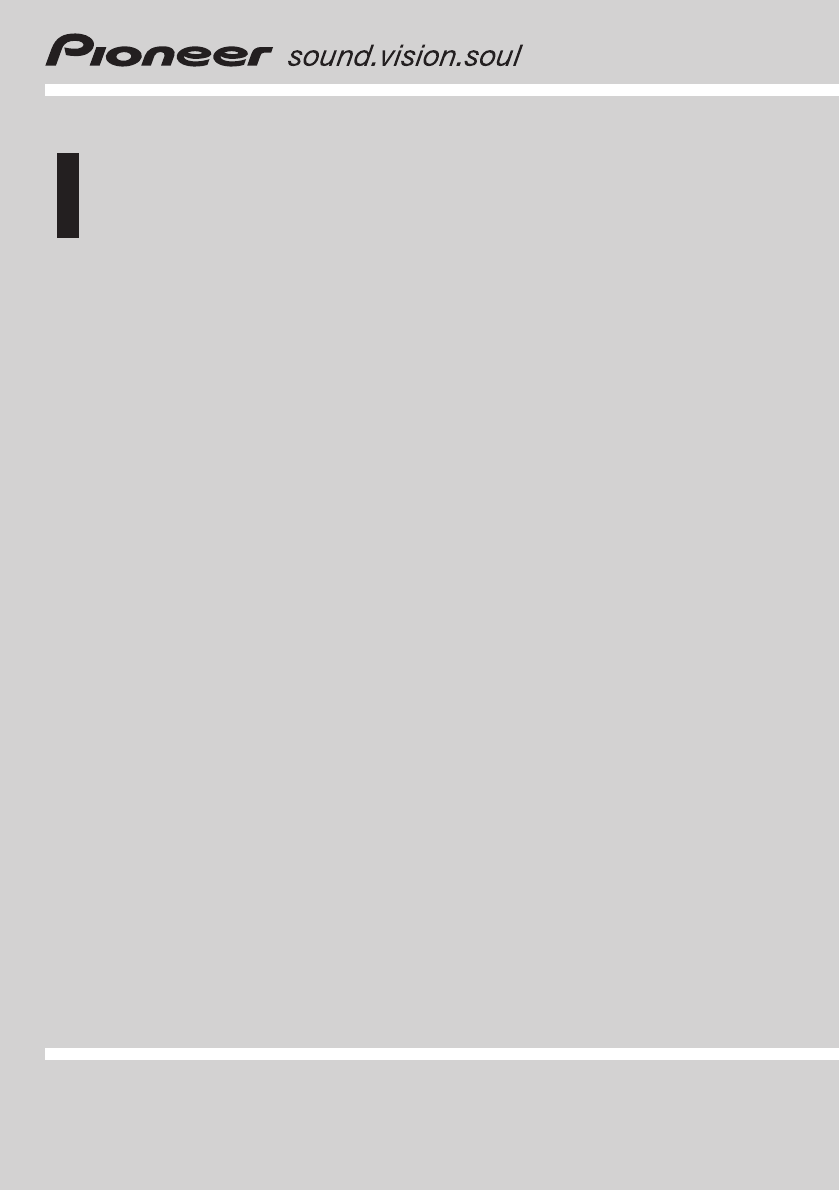


 (6 pages)
(6 pages)









Comments to this Manuals