Pioneer VSX-D909S User Manual
Browse online or download User Manual for AV receivers Pioneer VSX-D909S. Pioneer VSX-D909S User's Manual
- Page / 92
- Table of contents
- TROUBLESHOOTING
- BOOKMARKS
- VSX-D909S 1
- IMPORTANT 2
- IMPORTANT SAFETY INSTRUCTIONS 3
- Quick Start Guide 4
- L (Single) 5
- 4 Digital Input Assignment 6
- Features 8
- Table of Contents 9
- Preparing the Remote Control 10
- How to Use This Manual 10
- Installing the Receiver 11
- Opening the Front Panel 11
- Audio Components 12
- Digital Connections 13
- Connecting Your Equipment 14
- Video Components 15
- Satellite TV Components 16
- PREPARATION 17
- Connecting the Radio Antennas 18
- Speakers 19
- Placing Your Speakers 20
- Plugging In 21
- Front Panel 22
- Displays & Controls 24
- PRO LOGIC 25
- Remote Control 26
- On Screen Display 28
- Setting Up for Surround Sound 29
- Multi-Room (See p.78-82) 30
- Initial Set Up 31
- MASTER VOLUME 38
- Sound Modes 41
- ADVANCED THEATER modes 42
- OPERATION 43
- DSP modes 43
- STEREO mode 43
- Selecting a Sound Mode 44
- MULTI CH 45
- Playing Stereo Sources 46
- Listening in Midnight Mode 49
- Listening the Loudness Mode 49
- Adjusting Bass and Treble 50
- MULTI CHANNEL IN Playback 51
- 96 kHz 24 bit Performance 51
- Direct Playback 52
- DUAL MONO Setting 53
- Automatic and Manual Tuning 54
- Direct Access Tuning 55
- CLASS A CLASS B CLASS C 56
- Recalling Memorized Stations 57
- Components 58
- 2-8 inches 61
- (5-20 cm) 61
- Using Other Functions 69
- Multi Operations 71
- System Off 73
- Remote Back Light 75
- Resetting the Remote Control 75
- Video Select 77
- Multi-Room 78
- 2,4,5 3,4,5 80
- MULTI-ROOM 81
- & SOURCE 81
- Dolby Digital 83
- Preset Code List 84
- Troubleshooting 85
- We Want You Listening For A 88
- Lifetime 88
- Specifications 89
- PIONEER EUROPE NV 92
Summary of Contents
Operating InstructionsAUDIO/VIDEOMULTI-CHANNEL RECEIVERVSX-D909S
10Checking the Supplied AccessoriesPlease check that you have received all of the following supplied accessories.Preparing the Remote ControlLoading t
11PREPARATIONOperating range of remote control unitThe area in which you can use the remote control tooperate the VSX-D909S is fairly large. To use, p
12Cassette deck placementDepending on where the cassette deck is placed,noise may occur during playback of your cassettedeck which is caused by leakag
13PREPARATIONDigital ConnectionsIn order to use Dolby Digital/DTS soundtracks which are at the heart of home theater you need to makedigital audio con
14Example Connection for a DVD/LD or LD playerTo connect a DVD/LD player or LD player with it's 2 RF output, a commercially available RF demodula
15PREPARATIONVideo ComponentsConnect your video components to the jacks as shown below. Regarding a DVD there are two types ofconnections to make. Hoo
16CDINSURR-OUNDSUBWOOFERCENTERFRONTMULTI CH INSURR-OUNDFRONTLRLLLLRRRRLRSUBWOOFERPRE OUTCENTERCOMPONENT VIDEODVD/LDINTV/SATINYPBPRMONITOR OUTPBPRYMULT
17PREPARATIONTVConnect your TV to the jacks as shown below. Hook up the signal with either component video, S-video, orcomposite video cords (the qual
18Connecting the Radio AntennasConnect the supplied FM wire antenna and the AM loop antenna to the antenna terminals as shown below.These antennas sho
19PREPARATIONSpeakersA full complement of eight speakers is shown here but, naturally, everyone's home set up will vary. Simply connectthe speake
IIThank you for buying this Pioneer product.Please read through these operating instructions soyou will know how to operate your model properly.After
20Connecting Your EquipmentPlacing Your SpeakersProper speaker placement is essential to realize the best sound from your system. The diagram and tips
21PREPARATIONConnecting Additional AmplifiersTo hook up surrounbd back speakers you need to use an additional amplifier. Other than for that purpose t
22Front PanelAll the controls on the front panel are explained and/or referenced here. To open the front panel pushgently on the lower third of the pa
23PREPARATIONDisplays & Controls3 MULTI CH INPUT (See p.40, 51)Use to hook up an external component that candecode other types of signals and inpu
2415TUNER CONTROL buttons (See p.54-57)CLASS – Press repeatedly to switch the presetstation classes.BAND – Press to select the AM or FM band.TUNING –/
25PREPARATIONDisplays & ControlsDisplayAll the display information is explained and/or referenced here.1 SIGNAL SELECT indicatorsLight to indicate
26Remote Control1 USE/SETUP slide switchUse to put the remote into receiver SETUP, orreceiver USE mode.2 SOURCE buttonUse to turn on the power of you
27PREPARATION5(+)/∞(–)/2/3/ENTER buttonsUse to operate the on-screen menu on your TVscreen and enter commands when setting upsurround sound, speakers
28Switching video system between PAL and NTSC (if necessary)This receiver is able to use two types of video systems for its OSD (on screen display) ei
29SETUPSetting Up for Surround SoundTo ensure the best possible surround sound, be sure to complete the following setup operations. You only needto ma
IIIREAD INSTRUCTIONS — All the safetyand operating instructions should beread before the product is operated.RETAIN INSTRUCTIONS — The safety andopera
30Channel Delay (See p.34)Set up all your speakers for the most realistic surround sound.Adding a slight delay to some speakers enhances soundseparati
31SETUP1 DIGITAL IN SELECT should be selected (if itisn't use the 5¥∞ buttons to select it).See “Setting Up for Surround Sound“ on page 29 if yo
32Speaker SettingThe following steps show you how to specify the type of speakers you connected. Use the 5¥∞ and 2¥3buttons to make a selection from t
33SETUPCENTER (default setting is LARGE)• Select LARGE if your speaker will reproduce bass frequen-cies effectively.• Select SMALL to send bass freque
341 Select CHANNEL DELAY (if continuing fromlast set up, it will already be selected).See “Setting Up for Surround Sound“ on page 29 if you areunsure
35SETUPChannel LevelThe following steps show you how to balance the sound output level of your speakers. Proper speakerbalance is essential for obtain
364 Adjust speaker levels so that you hear thetest tone at the same volume from eachspeaker when seated in your main listeningposition.Note: The volum
37SETUPCrossover NetworkThe following steps show you how to adjust the crossover network. The crossover network is the frequency atwhich the system di
381 Select BASS PEAK LEVEL (if continuingfrom CROSSOVER NETWORK it will alreadybe selected).See “Setting Up for Surround Sound“ on page 29 if you areu
39SETUP1 Select D-RANGE CONTROL (if continuingfrom BASS PEAK LEVEL, it will already beselected).See “Setting Up for Surround Sound“ on page 29 if you
IVDVD playerOUTPUTDIGITALSTEREOLRANALOGVIDEOOUTVIDEOVIDEO INPUTDVD /LDINS2 VIDEOVIDEOVIDEOAUDIOININ5IN4IN3IN2IN1PCM/2/ DTSDIGITALMONITOROUTLRLRRCA vid
40Multi Channel In SettingIf you have a Multi Channel external decoder you can choose whether to have the sound level set to BYPASS, inwhich case only
OPERATIONOPERATION41Basic PlaybackSound ModesThe four sound modes on the receiver are explained here. These can be turned on from the front panel or f
42Basic PlaybackmemoADVANCED THEATER modesThe Advanced Theater mode is a newly designed system for enhancing movie soundtracks and other audio-visual
OPERATION43DSP modesThe DSP (Digital Signal Processing) modes allow you to transform your living room into a variety of differentsonic environments wh
44Selecting a Sound ModeTo ensure the best possible surround sound, be sure to complete the set up procedures described in “SettingUp for Surround Sou
OPERATION451 Turn on the power of the playbackcomponent.2 Put the remote control slide switch in USE.3 Press the RECEIVER button to turn on therecei
46Playing Stereo SourcesThe following instructions show you how to use the receiver for stereo audio or audio-visual.If the TAPE 2 indicator is visibl
OPERATION47Switching Analog and Digital Signal InputThis switch moves the input fed to the receiver between analog and digital sources. You need to ta
481 Put the remote control slide switch in USE.2 Press the DIGITAL NR button on the remotecontrol or on the front panel.Each press switches DIGITAL NR
OPERATION49Listening in Midnight ModeThis feature makes it possible to get excellent surround sound effects even when listening at low volumes. Itcan
V22222 Speaker ConnectionsHome theater is designed to be setup with five, or seven speakers (front left & right; center; surround left &right;
50Adjusting Bass and TrebleYou can use BASS +/– or TREBLE +/– buttons to adjust the low and high frequencies for each individual set ofspeakers. If th
OPERATION511 Put the remote control slide switch in USE.2 Press the MULTI CH INPUT button on theremote control or the front panel.Each press switches
52Adjusting the Brightness of the DisplayUse the FL DIMMER button to adjust the brightness of the fluorescent display (FL=fluorescent display).Press t
OPERATION53DUAL MONO SettingThe dual mono setting can only be used when listening to Dolby Digital discs that have dual mono softwareencoded in them.
54Automatic and Manual TuningThe following steps show you how to tune in FM and AM radio broadcasts using the automatic (search) andmanual (step) tuni
OPERATION55Direct Access TuningThe following steps show you how to tune directly to a specific frequency using the remote control.1 Put the remote con
56Memorizing Frequently Used StationsThe following steps show you how to memorize up to 30 radio stations in 3 classes (each holding 10 channels).When
OPERATION57Recalling Memorized StationsUsing the remote control1 Put the remote control slide switch in USE.2 Press the TUNER button.This selects the
581 Set the remote control slide switch toSETUP.Also make sure that your TV is on and set to the receiver.2 Press the REMOTE SETUP (INPUT ATT)button.T
OPERATION594 Press the MULTI CONTROL button for thecomponent you want to control.The selected button lights steadily and the first manufacturer(and pr
VIQuick Start Guide44444 Digital Input AssignmentThis is only necessary if you did not hook up your DVD to DIGITAL IN 1, as in the first diagram on p.
60Learning Commands from Other Remote ControlsIf preset codes are not available for your component(s), or the available preset codes do not operate co
OPERATION615 Press the button to be programmed.The MULTI CONTROL button lights steadily.• The TV POWER, TV FUNC and TV VOL +/– buttons are onlyavailab
62Using the Remote Control with Other ComponentsDVD or LD Player Operations• The following operations are available from the receiver's remote co
OPERATION63VCR & DVD Recorder Operations• The following operations are available from the receiver's remote control after you program your V
64CD & CD-R Player Operations• The following operations are available from the receiver's remote control after you program your CDplayer or C
OPERATION65MD Operations• The following operations are available from the receiver's remote control after you program your MDrecorder's pres
661 SOURCEPress to switch the satellite tuner on or off (not possible withall models, especially those without a standby mode).2 ¶˜7˜3˜8˜1 (A/B/C/D
OPERATION67TV Operations• The following operations are available from the receiver's remote control after you program your TV'spreset code,
681 SOURCEPress to switch the cassette deck on or off (not possible withall models, especially those without a standby mode).2 7Press to stop playbac
OPERATION69Recording from Audio ComponentsThe following explanations show you how to record an analog or digital audio signal. Note that your analogco
VIIQuick Start Guide55555 Playing a DVD with Surround SoundSpeaker Setting[LARGE][LARGE][LARGE][LARGEx2][ YES ] Front LCenterSurroundSurrBack
70Recording from Video ComponentsThe following operations show you how to record audio and video to the video tape recorder connected to theVCR 1, VCR
OPERATION71Multi OperationsA Multi Operation is a sequence of commands programmed into a single button to save you a lot of repetitivebutton pressing.
72Performing Multi OperationsOnce you've programmed a Multi Operation, here's how to use it.1 Set the remote control slide switch to USE.2 P
OPERATION73System OffThe SYSTEM OFF feature allows you to tell the receiver and your other components to stop and turn off withthe push of only one bu
74Setting Up the Direct FunctionThe DIRECT FUNCTION is designed in case you have an external video source connected to your TV (a videosource that is
OPERATION75Remote Back LightWhen you press any button on the remote all the buttons light for a few seconds. You can change the strengthof this light
76 Erasing Learned Remote Control Commands Erasing All Learned Commands and Preset Codes1 Set the remote control slide switch toSETUP.2 Press and hold
OPERATION77Video SelectPress the VIDEO SELECT button on the frontpanel to cycle through the different possiblevideo inputs.The first press shows the v
78Using Other FunctionsMulti-RoomWhen used together with an optional IR receiver, this receiver is capable of outputting two different sources atthe s
OPERATION79Using Other FunctionsMULTI-ROOM set upAfter you have completed the necessary connections for MULTI-ROOM operation you need to set up therec
8Multi Channel Stereophonic ConceptThe VSX-D909S receiver is constructed with Pioneer’s industry-leading multi channel stereophonic concept. This well
80Using the front panel with the MULTI-ROOM system1 Press the MULTI-ROOM & SOURCEbutton.The display shown below will illuminate when thereceiver i
OPERATION81Using the remote control with the MULTI-ROOM systemUsing Other FunctionsSUB room MAIN roomMULTI-ROOM& SOURCECONTROL1 Set the slide swit
82Using Other Functions• You can also control PIONEER components (and those made by other manufacturers) by pointing thereceiver's remote control
83Dolby DigitalDigitalsound2468101214 MHzFrequencyAnalogsound(Monaural)VideoDolby DigitalsoundDolby Digital is a compression format which recordsthe s
84Techno Tidbits & Problem-solvingPreset Code ListManufacturerTOSHIBASONYPANASONICJVCSAMSUNGSHARPAKAIRCAPIONEERSONYPANASONICKENWOODPHILIPSMITSUBIS
85Techno Tidbits & Problem-solvingTroubleshootingIncorrect operations are often mistaken for trouble and malfunctions. If you think that there is
86Techno Tidbits & Problem-solvingCause• Speaker settings are incorrect.• The rear and/or center levels areturned down.• The surround and/or cente
87Techno Tidbits & Problem-solvingCause• Either the digital connections or theDIGITAL IN SELECT choices areincorrect.• The TAPE2 MONITOR mode is O
88Techno Tidbits & Problem-solvingSelecting fine audio equipment such as the unit you’vejust purchased is only the start of your musical enjoyment
89Techno Tidbits & Problem-solvingSpecificationsAmplifier SectionContinuous average power output of 100watts* per channel, min., at 8 ohms, from20
9PREPARATIONBefore You Start ... 10Checking the Supplied Accessories ... 10How to Use This Manual .
<ARB7232-A>Printed in Japan<00D00EZ0P00>Published by Pioneer Corporation.Copyright © 2000 Pioneer Corporation.All rights reserved.Should t

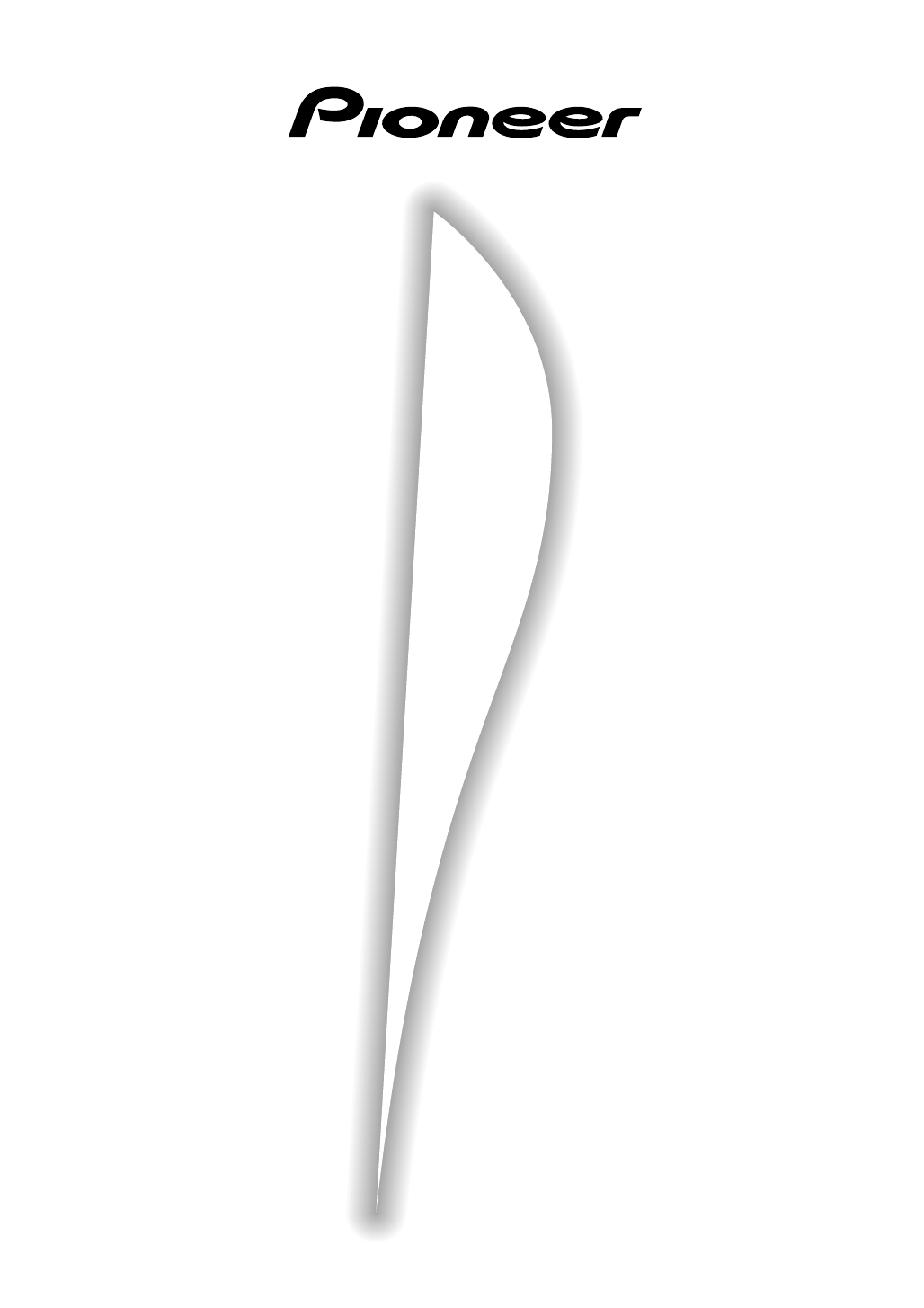
 (65 pages)
(65 pages)


 (89 pages)
(89 pages) (67 pages)
(67 pages)







Comments to this Manuals