Pioneer BDP-V6000 User Manual
Browse online or download User Manual for Blu-Ray players Pioneer BDP-V6000. Pioneer BDP-V6000 User's Manual
- Page / 76
- Table of contents
- TROUBLESHOOTING
- BOOKMARKS


- BDP-V6000 1
- IMPORTANT 2
- LASER PRODUCT 3
- POWER-CORD CAUTION 4
- Contents 6
- Before you start 7
- Playable discs 8
- Discs that cannot be played 9
- About audio formats 9
- Playing BDs 9
- Playable files 10
- Part Names and 11
- Functions 11
- Front Panel 12
- Front Panel Display 13
- Rear Panel 13
- Installation 14
- Storing discs 15
- Cleaning discs 15
- Transporting the set 15
- Installation Procedure 16
- Underplate 17
- Included gray screw 17
- Connecting up 18
- About KURO LINK function 19
- Connecting a TV 20
- Connecting an AV receiver or 20
- Connecting video and 21
- Connecting components 21
- Network connection 22
- Connecting the power 22
- Getting Started 23
- Operating the TV with 24
- TV Preset code list 25
- Using the TOOLS menu 26
- Switching the video 26
- Switching the output 27
- Playback 29
- To resume normal playback 30
- Turning the subtitles off 30
- Playback functions 32
- Using the Play Mode 33
- Playing repeatedly 34
- (Repeat Play) 34
- Playing in random order 34
- (Random Play) 34
- About Play Mode types 35
- Playing from the 36
- Home Media Gallery 36
- Playing audio files 37
- Playing in the desired order 37
- (HMG Playlist) 37
- Playing the HMG Playlist 38
- Playlist 38
- Adjusting audio and video 39
- Adjusting the audio 40
- Adjusting the audio delay 41
- (Lip Sync) 41
- Detailed settings 42
- Changing the speaker setup 47
- Setting the IP address 48
- Setting the proxy server 48
- Software updating 51
- Language Code Table 54
- Country/Area Code Table 54
- Advanced setup 55
- Playing titles/chapters 56
- (Playlist) 56
- Playing the playlist 57
- Additional information 58
- Commands and statuses 59
- Command mnemonics 60
- Arguments 60
- Communications interface 60
- Licenses 61
- libupnp 63
- AVC/H.264 63
- GNU GENERAL PUBLIC LICENSE 63
- GNU LESSER GENERAL PUBLIC 65
- License] 66
- Troubleshooting 67
- KURO LINK 70
- Glossary 73
- Specifications 75
- PIONEER CORPORATION 76
Summary of Contents
Blu-ray Disc PLAYERBDP-V6000Operating InstructionsV6000_CUXJ_EN.book 1 ページ 2009年6月5日 金曜日 午前11時57分
0110EnWith BD-ROMs, it is possible to use BD-J (Java) applications to create highly interactive titles, for example including games.Java and all Java-
11En01 Supported audio file formats• Windows Media™ Audio 9 (WMA9)Bit rate: Up to 192 kbpsSampling frequencies: 22.05 kHz, 32 kHz, 44.1 kHz and 48 kH
0112En7 VIDEO SELECT – (page 26)8 HOME MEDIA GALLERY – (page 36)9TOP MENU – Press to display the top menu of the BD-ROM or DVD-Video.10 /// – Use
13En01Front Panel Display1 – (page 29)2 – (page 29)3HD – This lights when an HDMI cable is connected and video signals are being output with a r
0214EnChapter 2InstallationCautions on use• Please note that Pioneer will accept no responsibility whatsoever for loss of business opportunities or ot
15En02Moving the playerIf you need to move this unit, first remove the disc if there’s one loaded, and close the disc tray. Next, press STANDBY/ON t
0216En Specially shaped discsSpecially shaped discs (heart-shaped, hexagonal, etc.) cannot be used on this player. Never use such discs, as they will
17En024 Mount the underplate.Insert the underplate between the left and right rack mount brackets, then mount with the included gray screw.5 Mount the
0318EnChapter 3Connecting upBe sure to turn off the power and unplug the power cord from the power outlet whenever making or changing connections.Afte
19En03• The following restrictions apply when HDMI High Speed Transmission is set to Off:–Deep Color signals are not output.–If the output video resol
The exclamation point within an equilateral triangle is intended to alert the user to the presence of important operating and maintenance (servicing)
0320Enterminal using an HDMI cable, and when the p layer is set as follows (page 44):HDMI Audio Out: PCMKURO LINK: OnPQLS: Auto•Also refer to the oper
21En03Connecting video and audio cables Note• Make the settings in the Setup Navigator menu according to the type of cable connected (page 23).•To out
0322En Note• Devices formatted with a file system other than the above cannot be used. Such devices may however be usable if they are formatted from t
23En04Chapter 4Getting StartedMaking settings using the Setup Navigator menuBe sure to perform these settings when using the player for the first time
0424En– When connecting using component video cables or a video cable to watch the picture, connect to an AV receiver or amplifier, or a TV using eith
25En04 Note•The factory setting is 00 (PIONEER).• If you make a mistake when inputting the code, release TV CONTROL then start over from the beginni
0426EnUsing the TOOLS menuVarious functions can be called out according to the player’s operating status.1 Display the TOOLS menu.Press TOOLS.2 Selec
27En04Switching the output video resolutionUse the procedure below to switch the output video resolution from the various video output terminals. Cau
0428En About the output video resolutionThe output video resolution setting and the resolution of the picture that is actually output differ for the
29En05Chapter 5PlaybackPlaying discs or filesThis section describes the player’s main operations.For the types of discs that can be played, see Playab
Read these instructions.Keep these instructions.Heed all warnings.Follow all instructions.Do not use this apparatus near water.Clean only with dry clo
0530EnForward and reverse scanning During playback, press or .• The scanning speed switches each time the button is pressed. The speed steps depen
31En05Switching the audio and secondary audioFor discs or files on which multiple audio streams/channels are recorded, audio streams/channels can be s
0532EnPlayback functionsThe functions that can be used differ according to the type of disc and file. In some cases, some of the functions cannot be u
33En05Using the Play Mode functionsPlaying from a specific time (Time Search)1 During playback, press PLAY MODE to display the Play Mode screen.The Pl
0534En Note•A-B Rep eat play is canceled in the following cases:– When the angle is switched (for BD-ROM and DVD-Video discs only).– When you search o
35En05About Play Mode typesThe functions that can be used differ according to the type of disc and file. In some cases, some of the functions cannot b
0536EnPlaying from the Home Media GalleryThe Home Media Gallery lets you display a list of the titles, tracks or files recorded on the disc. The discs
37En05 Rotating images Press ANGLE while playing a slideshow.• The image rotates each time the button is pressed (90° 180° 270° 0° ... ).The
0538En Playing the HMG Playlist1 Press HOME MEDIA GALLERY to display the Home Media Gallery.The Home Media Gallery can also be disp layed by selectin
39En06Chapter 6Adjusting audio and videoAdjusting the videoThe quality of the playback picture can be adjusted according to the TV you are using.1 Dur
If the AC plug of this unit does not match the ACoutlet you want to use, the plug must be removed and appropriate one fitted. Replacement and mounting
0640En• Prog.Motion is disabled when Pure Cinema is set to On.• Black Setup has the effect only for pictures output from the VIDEO output terminals an
41En06– Channel Level is set to Fix (page 43). Closing the Channel Level screenPress HOME MENU.Adjusting the audio delay (Lip Sync)Adjust the audio
0742EnChapter 7Detailed settingsChanging the settingsOperating the Initial Setup screen1 When playback is stopped, display the Home Menu screen.Press
43En07Video OutNTSC on PAL TV On Select this when a TV that only supports PAL is connected. The picture is displayed correctly when playing a disc rec
0744EnHDMIHDMI High Speed TransmissionOn Select this when connected with a High Speed HDMI™ cable (page 18).Off Select this when connected with a Stan
45En07LanguageSubtitle Language* For some discs, it may not be possible to change to the selected language.English Select this to set the default subt
0746EnParental LockSet Password (Change Password)Register (change) the password for parental lock settings or for unlocking to play DVD-Video with par
47En07 Changing the speaker setupSet whether or not speakers are connected to an AV receiver or amplifier, etc., their size and their crossover freq
0748En2 Select and set the method for switching the speaker to be adjusted.Use / to select, then press ENTER.• Auto – Switch the speaker to be adjus
49En07• If you want to enter two characters in succession that are both on the same button (for example a P and an R), press after inputting the fir
S001_EnSelecting fine audio equipment such as the unit you’ve just purchased is only the start of your musical enjoyment. Now it’s time to consider ho
0750EnWhen a disc name is selected, the data downloaded with the BD-LIVE function and data used with the BONUSVIEW is erased.When Shared Data is selec
51En07 Setting the output terminalsSet the terminals from which the player’s video and audio signals are to be output.1 Select and set Options Outp
0752EnAbout the audio output settingsThe audio signals that are output differ according to the audio format recorded on the disc and the player’s sett
53En07 Note•Only compatible with 7.1-channel surround back. 6.1-channel surround back is output in 7.1 channels. In other cases, output as audio signa
0754EnLanguage Code Table and Country/Area Code Table Language Code TableLanguage name, language code, input code Country/Area Code TableCountry/Are
55En08Chapter 8Advanced setupChanging the settingsOperating the Advanced Setup screen1 When playback is stopped, display the Home Menu screen.Press H
0856EnPlaying titles/chapters in the registered order (Playlist)Register titles/chapters on the playlist and play them in the order in which they were
57En08Playing the playlist Caution•Depending on the disc or operation, the titles/chapters may not be played as they were registered on the playlist.•
0958EnChapter 9Additional informationSerial interface specificationsIn addition to the basic operations on the player's front panel and remote co
59En09Commands and statusesSerial interface control is performed by the computer sending commands, etc., and the player returning the status. When com
6EnContents01 Before you startWhat’s in the box . . . . . . . . . . . . . . . . . . . . . . . . . . . . . . . . 7Putting the batteries in the remote c
0960EnTable 1 Address modes in which the PL and SM commands are validTable 2 Address modes in which the SE and SL commands are validCommand mnemonic
61En09LicensesThe licenses for the software used on this player are shown below.libxml2The MIT LicenseCopyright © <year> <copyright holders&
0962EnlibpngCOPYRIGHT NOTICE, DISCLAIMER, and LICENSE:If you modify libpng you may insert additional notices immediately following this sentence. lib
63En09“The Graphics Interchange Format(c) is the Copyright property of CompuServe Incorporated. GIF(sm) is a Service Mark property of CompuServe Incor
0964EnWe protect your rights with two steps: (1) copyright the software, and (2) offer you this license which gives you legal permission to copy, dist
65En09the Free Software Foundation, Inc., 51 Franklin Street, Fifth Floor, Boston, MA 02110-1301 USA.Also add information on how to contact you by ele
0966Enthough the source code is not. Whether this is true is especially significant if the work can be linked without the Library, or if the work is i
67En09TroubleshootingIncorrect operation is often mistaken for trouble or malfunction. If you think that there is something wrong with this component,
0968EnNo picture is displayed or the picture is not displayed properly.Are you using an extremely long cable?Using an extremely long cable may result
69En09• No sound is output.• Sound is not output properly.Are you trying to listen to the sound of the HDMI OUT terminal while watching the picture fr
7En01Chapter 1Before you startWhat’s in the box•Remote control x 1• Video/audio cable (yellow/white/r ed plugs) x 1• AA/R6 dry cell batteries x 2•Powe
0970EnKURO LINKA message indicating low memory appears while playing a BD-ROM disc.• Perform Individual/Shared Data Erase or Storage Format (page 49).
71En09NetworkThe input does not switch automatically on the Flat Panel TV and AV system (AV receiver or amplifier, etc.) when playback is started on t
0972EnOthersProblem Check RemedyPlayer cannot be restored to the factory defaults.Is a disc loaded in the player? Remove the disc from the player be
73En09Glossary Angle (Multi angle)Up to 9 camera angles can be recorded simultaneously on BD-ROM or DVD-Video discs, letting you view the same scene
0974En DTS Digital SurroundDTS Digital Surround is an audio format to record 48 kHz/24 bits audio signals in 5.1 channels. DTS-HD High Resolution Au
75En09Specifications Note•The specifications and design of this product are subject to change without notice.•This product includes FontAvenue® fonts
Printed in <VRB1522-A>PIONEER CORPORATION4-1, Meguro 1-Chome, Meguro-ku, Tokyo 153-8654, JapanPIONEER ELECTRONICS (USA) INC.P.O. BOX 1540, Long
018EnTypes of discs/files that can be playedPlayable discsDiscs with the logo marks below indicated on the disc label, package or jacket can be played
9En01 Discs that cannot be played• HD DVDs•DVD Audio discs•DVD-RAM discs•SACDs•Video CDs•SVCDsIt is possible that some discs other than the ones list
More documents for Blu-Ray players Pioneer BDP-V6000
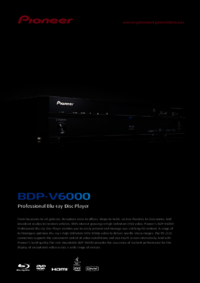
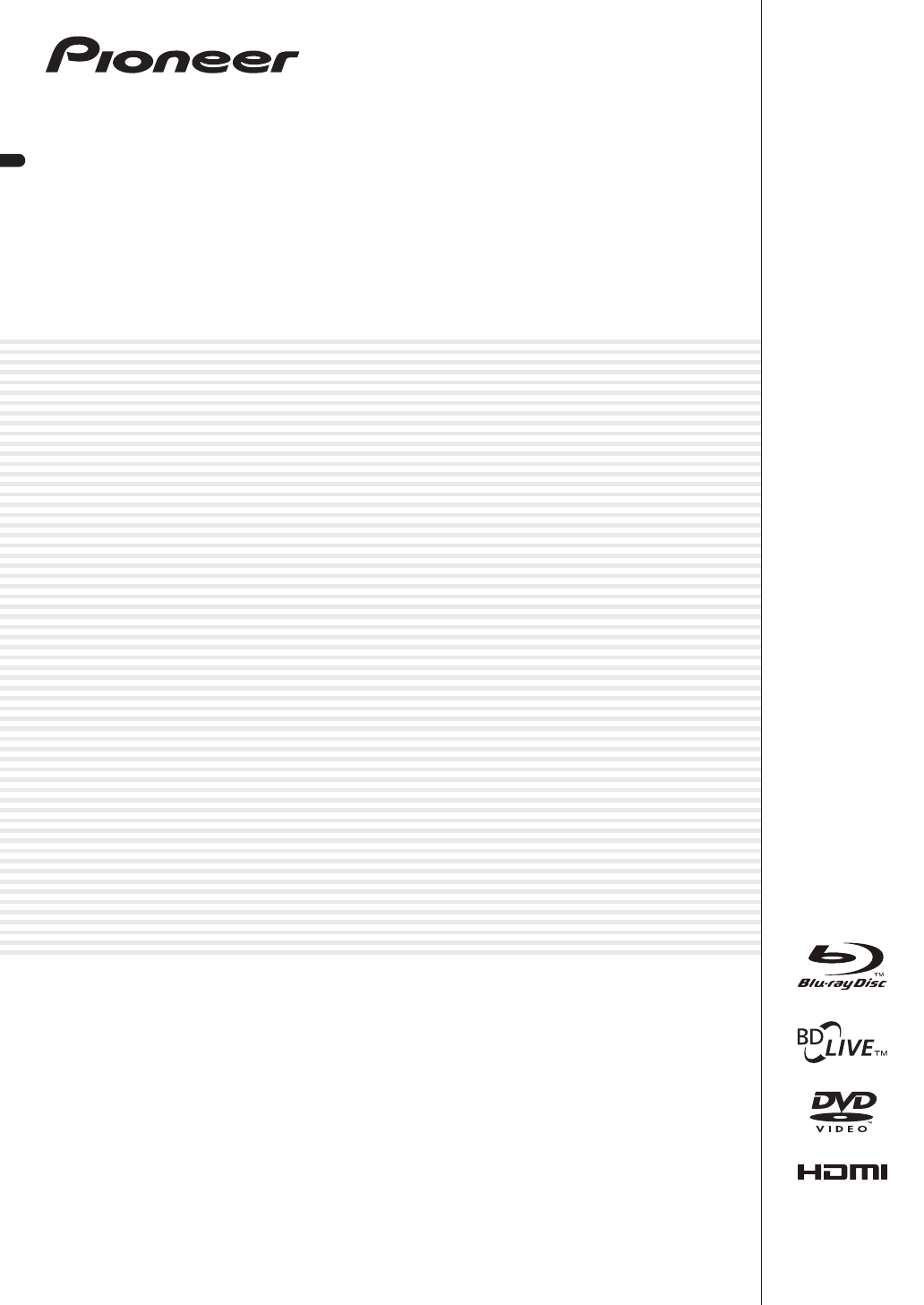

 (136 pages)
(136 pages) (107 pages)
(107 pages)

 (300 pages)
(300 pages)







Comments to this Manuals