Pioneer DEH-X55HD User Manual Page 4
- Page / 64
- Table of contents
- BOOKMARKS
Rated. / 5. Based on customer reviews


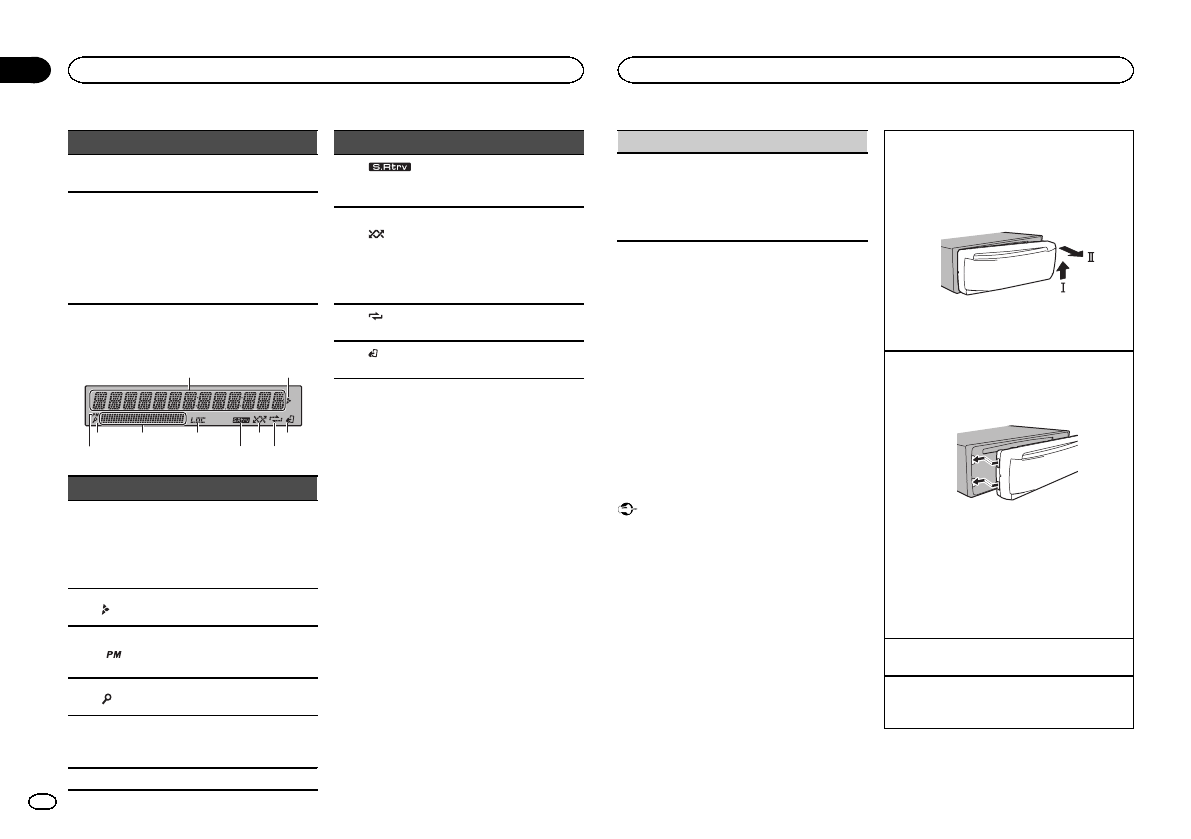
Part Operation
l
FUNC-
TION
Press to select functions.
m
LIST/
ENTER
Press to display the disc title,
track title, folder, or file list de-
pending on the source.
Press to display the list de-
pending on the source.
While in the operating menu,
press to control functions.
Display indication
1
a8
7 9
65
2
3
4
Indicator State
1
Main infor-
mation
section
! Tuner: band and frequency
! CD player, USB storage de-
vice and iPod: elapsed play-
back time and text
information
2
Appears when a lower tier of
folder or menu exists.
3
Shows when 12H is selected
under 12H/24H and CLOCK is
selected under INFO DISPLAY.
4
(list)
The list function is being oper-
ated.
5
Sub infor-
mation
section
Sub information is displayed.
6 LOC Local seek tuning is on.
Indicator State
7
(sound re-
triever)
The sound retriever function is
on.
8
(ran-
dom/shuf-
fle/Quick-
Mix)
Random play is on.
The iPod source is selected
and the shuffle or shuffle all
function is on.
The pandora source is selected
and the QuickMix is selected.
9
(re-
peat)
Track or folder repeat is on.
a
(iPod
control)
This unit’s iPod function is op-
erated from your iPod.
Set up menu
When you turn the ignition switch to ON after in-
stallation, set up menu appears on the display.
You can set up the menu options below.
1 After installation of this unit, turn the
ignition switch to ON.
SET UP appears.
2 Turn M.C. to switch to YES.
# If you do not operate for 30 seconds, the set up
menu will not be displayed.
# If you prefer not to set up at this time, turn M.C.
to switch to NO. Press to select.
If you select NO, you cannot set up in the set up
menu.
3 Press M.C. to select.
4 Complete the procedure outlined below
to set the menu.
To proceed to the next menu option, you need to
confirm your selection.
CLOCK SET (setting the clock)
1 Turn M.C. to adjust hour.
2 Press M.C. to select minute.
3 Turn M.C. to adjust minute.
4 Press M.C. to confirm the selection.
QUIT appears.
5 To finish your settings, turn M.C. to select
YES.
# If you prefer to change your setting again, turn
M.C. to switch to NO. Press to select.
6 Press M.C. to select.
Notes
! You can set up the menu options from the
system menu. For details about the settings,
refer to System menu on page 11.
! You can cancel set up menu by pressing
SRC/OFF.
Basic operations
Important
! Handle gently when removing or attaching
the front panel.
! Avoid subjecting the front panel to excessive
shock.
! Keep the front panel out of direct sunlight
and high temperatures.
! To avoid damaging the device or vehicle inte-
rior, remove any cables and devices attached
to the front panel before detaching it.
Removing the front panel to protect your unit from
theft
1 Press the detach button to release the front
panel.
2 Push the front panel upward (M) and then pull
it toward (N) you.
3 Always keep the detached front panel in a pro-
tection device such as a protection case.
Re-attaching the front panel
1 Slide the front panel to the left.
Make sure to insert the tabs on the left side of
the head unit into the slots on the front panel.
2 Press the right side of the front panel until it is
firmly seated.
If you cannot attach the front panel to the
head unit successfully, make sure that you are
placing the front panel onto the head unit cor-
rectly. Forcing the front panel into place may
result in damage to the front panel or head
unit.
Turning the unit on
1 Press SRC/OFF to turn the unit on.
Turning the unit off
1 Press and hold SRC/OFF until the unit turns
off.
Operating this unit
4
Section
Operating this unit
En
02
<QRD3126-A/N>4
- DEH-X5500HD 1
- DEH-X55HD 1
- ESTABLISH A SAFE LEVEL: 2
- BE SURE TO OBSERVE THE 2
- FOLLOWING GUIDELINES: 2
- About HD Radioä broadcasting 5
- Using preset tuning buttons 6
- <QRD3126-A/N>7 7
- <QRD3126-A/N>8 8
- Using Pandora 9
- <QRD3126-A/N>9 9
- Audio adjustments 10
- Operating this unit 10
- <QRD3126-A/N>10 10
- Switching the display 13
- Installation 14
- <QRD3126-A/N>14 14
- <QRD3126-A/N>15 15
- Troubleshooting 16
- Error messages 16
- Additional information 16
- <QRD3126-A/N>16 16
- Handling guidelines 17
- <QRD3126-A/N>17 17
- Compressed audio 18
- <QRD3126-A/N>18 18
- Appendix 19
- Specifications 20
- <QRD3126-A/N>20 20
- <QRD3126-A/N>21 21
- CHOISISSEZ UN VOLUME 22
- SÉCURITAIRE : 22
- DIRECTIVES SUIVANTES : 22
- PRÉCAUTION 23
- Opérations de base 25
- Enregistrement et rappel des 26
- Changement de l’affichage 26
- Réglages des fonctions 26
- Utilisation de l’appareil 27
- <QRD3126-A/N>27 27
- <QRD3126-A/N>28 28
- Utilisation de Pandora 29
- <QRD3126-A/N>29 29
- <QRD3126-A/N>30 30
- Réglages sonores 31
- <QRD3126-A/N>31 31
- Connexions 35
- <QRD3126-A/N>35 35
- <QRD3126-A/N>36 36
- Fixation de la face avant 37
- Informations complémentaires 38
- <QRD3126-A/N>38 38
- Conseils sur la manipulation 39
- <QRD3126-A/N>39 39
- Formats audio compressés 40
- <QRD3126-A/N>40 40
- Caractéristiques techniques 42
- <QRD3126-A/N>42 42
- <QRD3126-A/N>43 43
- PRECAUCIÓN 44
- Funcionamiento básico 47
- Almacenamiento y recuperación 48
- Cambio de la visualización 48
- Ajustes de funciones 48
- Utilización de esta unidad 49
- <QRD3126-A/N>49 49
- <QRD3126-A/N>50 50
- Uso de Pandora 51
- <QRD3126-A/N>51 51
- Ajustes de audio 52
- <QRD3126-A/N>52 52
- Conexiones 56
- Instalación 56
- <QRD3126-A/N>56 56
- <QRD3126-A/N>57 57
- Fijación del panel frontal 58
- Información adicional 59
- <QRD3126-A/N>59 59
- Pautas para el manejo 60
- <QRD3126-A/N>60 60
- Compatibilidad con audio 61
- <QRD3126-A/N>61 61
- Especificaciones 63
- <QRD3126-A/N>63 63
- <QRD3126-B/N> UC 64
 (52 pages)
(52 pages)
 (39 pages)
(39 pages) (4 pages)
(4 pages)

 (182 pages)
(182 pages)








Comments to this Manuals