Pioneer AVIC N4 Operations Manual Page 58
- Page / 180
- Table of contents
- TROUBLESHOOTING
- BOOKMARKS
Rated. / 5. Based on customer reviews


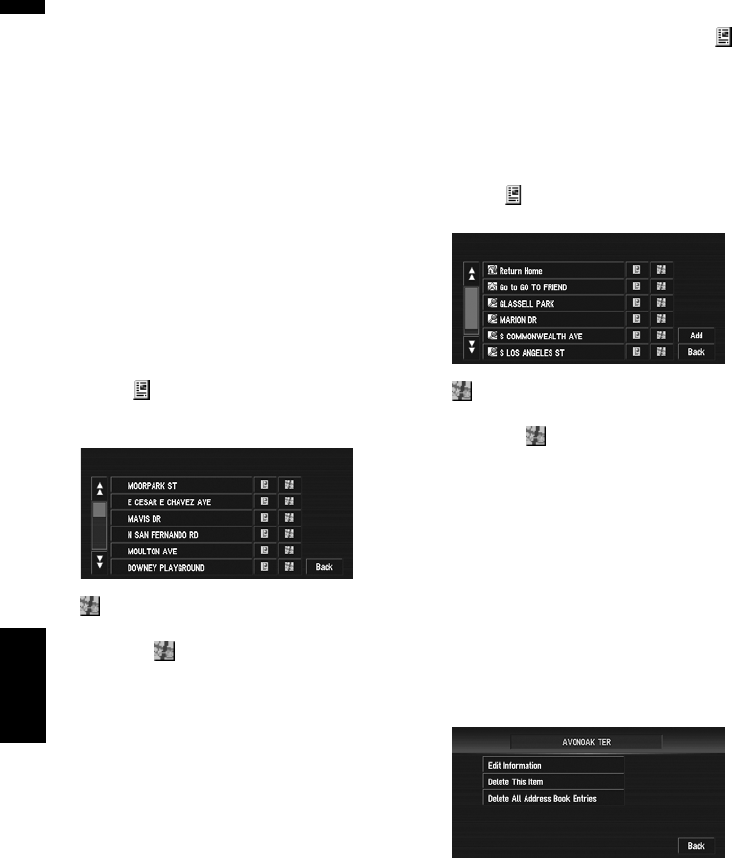
56
Chapter 4
Editing the Navigation Utilities NAVI
Registering a previous location
in the Address Book
Once a destination or way point is searched, it is
automatically retained and stored in the Desti-
nation History. If a search is canceled while still
in progress, only the places where the map was
displayed and scrolled through or places where
the shortcut menu was displayed are retained
and stored. Note that after 100 places are stored,
new places are automatically overwritten on top
of old ones, in order from oldest to most recent.
Therefore, to ensure that certain places are kept
and not overwritten, be sure to register them in
the Address Book.
1 Touch “Destination” in the NAVI MENU,
then touch “Destination History”.
2 Touch on the right-hand side of the
place you want to register in the Address
Book.
:
The map of that place can be displayed.
➲ “When appears to the right of the list”
➞ Page 41
3 Touch “Registration”.
4 Touch “Save”.
Registration is now complete.
❒ If you want to stop registration, touch
“Back”.
➲ “Editing a location’s information” ➞
Page 56
Editing a location’s information
In the Address Book menu, touching the on
the right-hand side of the place displays the
Address Book Operate menu.
To edit the information about the location:
1 Touch “Destination” in the NAVI MENU,
then touch “Address Book”.
2 Touch on the right-hand side of the
place whose information you want to edit.
:
The map of that place can be displayed.
➲ “When appears to the right of the list”
➞ Page 41
Add:
The screen for selecting the method for regis-
tering the location in the Address Book
appears.
➲ Address Search ➞ Page 28
➲ Searching places to register ➞ Page 43 to
45
❒ If you select “Map Search”, move the
scroll cursor to the place you want to set
and touch “OK”.
3 Touch “Edit Information”.
The Address Information menu appears. Refer
to the item corresponding to the subsequent
operation. After finishing the operation, the
Address Book menu appears. You can con-
tinue to edit other information items if neces-
sary.
- Operation Manual 1
- Introduction 3
- PIONEER AVIC-N4 - for Canada 4
- Copyright 6
- Chapter 6 8
- Appendix 10
- Manual Overview 11
- How to use this manual 11
- Terminology 12
- Important Safety Information 13
- To ensure safe driving 15
- To avoid battery exhaustion 16
- Rear view camera 16
- Touch panel key operation 16
- Playable Discs 19
- Initial Use 23
- Basic Operation 25
- 1 Start the engine 26
- 1 Press the EJECT button 26
- Setting the LCD panel 27
- Adjusting the LCD panel angle 27
- Chapter 1 28
- About NAVI MENU and AV MENU 29
- Basic Navigation 30
- Chapter 1 Basic Operation 31
- Memory navi mode 33
- Basic AV Source 34
- Selecting an AV source 34
- Adjusting the volume 34
- Turning the source off 35
- How to listen to a CD 35
- Available buttons 36
- Chapter 2 37
- 2 Press the MAP button again 39
- Display items 41
- Changing the scale of the map 42
- Finding Your Destination by 45
- Chapter 3 46
- Canceling the Route Guidance 48
- Checking the Set Route 48
- Scroll Cursor 49
- Current Route 49
- Driving distance 49
- Skipping a way point 51
- Setting Areas to Avoid 51
- Registering an area to avoid 51
- Registering a POI shortcut 53
- Deleting a POI shortcut 53
- 2 Touch “Number of Routes” 54
- 5 Touch “OK” 55
- Editing Registered Locations 57
- Chapter 4 58
- Loading registered locations 60
- Using XM NavTraffic Informa 61
- Viewing traffic list 61
- When checking traffic conges 63
- Traffic flow information 63
- Using the XM Tuner to View 65
- Displaying stock prices 65
- Storing browsable information 66
- Information 66
- Emergency Info 67
- 2 Touch “Setup” 68
- 5 Touch “Save” 68
- 2 Touch “Locate Car Service” 69
- 4 Touch “OK” 69
- 5 Touch “Import from Disc” 70
- Setting the Vehicle Dynamics 71
- 2 Touch “3D Calibration” 72
- 2 Touch “Connection Status” 73
- Chapter 5 75
- 2 Touch “System Options” 75
- 3 Touch “KM/Mile Setting” 75
- System Options 76
- Short-Cut Selection 76
- Map Display Options 77
- Defined Locations 78
- Demo Mode 78
- Modify Current Location 79
- Hardware Info 79
- Restore Factory Settings 79
- Touch key operation (DVD-V) 84
- Operation using the Function 85
- Other functions (DVD-V) 85
- Touch key operation (CD, ROM) 87
- 1 Touch 88
- 1 Touch “List” 88
- 1 Touch “Shuffle All” 89
- Other functions (DivX) 91
- Listening to the radio 92
- Preset tuning keys (P1 — P6) 93
- Tuning in strong signals 94
- Advanced USB operation 97
- Repeating play 97
- Scanning folders and tracks 97
- XM Tuner 98
- Chapter 7 100
- Using the direct traffic 101
- Display the Radio ID 101
- Advanced XM tuner operation 101
- SIRIUS Tuner 102
- Listening to SIRIUS 102
- Chapter 7AV 103
- Advanced SIRIUS tuner opera 105
- Taking a phone call 110
- Advanced hands-free phoning 111
- Connecting a cellular phone 111
- Changing the phone book dis 114
- Editing the phone book 114
- 3 Touch “Yes” 115
- 1 Touch “Echo Cancel” 116
- Operating iPod 117
- Touch key operation (MUSIC) 117
- Browsing for a song 117
- Performing random play with 118
- Touch key operation (VIDEO) 118
- 2 Touch 120
- 1 Touch “F1” — “F4” 122
- 1 Touch “A / M” 122
- AV Input (AV) 123
- Selecting AV as the source 123
- Chapter 8 125
- Using balance adjustment 126
- Adjusting equalizer curves 126
- Setting the simulated sound 127
- Adjusting loudness 127
- Using subwoofer output 127
- Using non fading output 127
- Using the high pass filter 128
- Adjusting source levels 128
- DVD/DivX Setup adjustments 128
- Setting the language 128
- 16 : 9 LB 129
- 1 Touch “DivX VOD” 130
- 1 Touch “Auto Play” 130
- 1 Touch “Subtitle File” 130
- Editing the PIN code 131
- Switching the sound muting/ 131
- Switching the 5.1CH setting 132
- Other Functions 132
- Setup adjustments 133
- Setting the video input 133
- Setting for rear view camera 133
- Setting the screen color 134
- Changing the Wide Screen Mode 134
- Operating the Picture Adjust 135
- Language Code Chart for DVD 136
- Installing the Program 138
- Adjusting the Response Posi 139
- (Touch Panel Calibration) 139
- 5 Press the MENU button 140
- 6 Press the MENU button 140
- Appendix NAVI/AV 142
- AppendixNAVI/AV 143
- How do GPS and dead reckon 144
- About the Data being Deleted 147
- Overlay POI 148
- Memory mode 148
- Avoid area 148
- Troubleshooting 150
- When the screen is frozen 152
- System menu 153
- is displayed, and opera 153
- Error Messages 159
- Handling and Care of the Disc 160
- DVD Map Discs 160
- DVD drive and care 160
- DVD-Video 160
- DVD-R/-RW and CD-R/-RW 160
- MP3, WMA and AAC files 161
- DivX video files 162
- Auto Reroute 165
- Route highlighting 166
- Glossary 167
- Specifications 169
- Display Information 171
- NAVI MENU 171
- Route Options 172
- Settings 173
- Shortcut menu 173
- Menu in the AV Screen 175
- Sound menu 175
- Initial menu 175
- Function menu 177
- Function 178
- DVD/DivX Setup 179
- PIONEER CORPORATION 180
 (240 pages)
(240 pages)







Comments to this Manuals