Pioneer SC-LX56-S User Manual
Browse online or download User Manual for Home Theater Systems Pioneer SC-LX56-S. Pioneer SC-LX56-S User Manual
- Page / 124
- Table of contents
- BOOKMARKS
- AV Receiver 1
- IMPORTANT 2
- Contents 3
- 11 The Advanced MCACC menu 4
- 14 Additional information 4
- Important 5
- Before you start 6
- Checking what’s in the box 7
- Our philosophy 7
- Features 7
- Installing the receiver 8
- Loading the batteries 8
- Canceling the Auto Power Down 9
- Controls and displays 10
- Front panel 14
- Connecting your equipment 16
- Rear panel 17
- Placing the speakers 20
- Connecting the speakers 20
- About the audio connection 25
- About the video converter 26
- About HDMI 26
- Connecting AM/FM antennas 32
- AM LOOP FM UNBAL 75 33
- AUDIO IN 35
- OUTPUT 5 V 36
- 0.1 A MAX 36
- ADAPTER PORT 36
- Connecting to a wireless LAN 37
- Connecting an IR receiver 37
- Plugging in the receiver 38
- Basic Setup 39
- The Input Setup menu 42
- Operation Mode Setup 43
- About the Home Menu 43
- Basic playback 44
- Playing a source 45
- Playing an iPod 46
- Playing a USB device 47
- Listening to the radio 49
- Listening to your system 52
- Selecting MCACC presets 55
- Choosing the input signal 55
- Introduction 58
- Basic playback controls 59
- About network playback 60
- About playable file formats 61
- Control with HDMI function 62
- HDMI Setup 63
- Before using synchronization 64
- About synchronized operations 64
- Setting the PQLS function 64
- Using other functions 66
- Setting the Audio options 67
- Setting the Video options 69
- Using the MULTI-ZONE controls 72
- Using the sleep timer 73
- Dimming the display 73
- Switching the HDMI output 73
- Checking your system settings 73
- Resetting the system 73
- Setting Default 74
- About the Remote Setup menu 76
- Operating multiple receivers 76
- This receiver’s 77
- Other remote 77
- Direct function 78
- Setting the backlight mode 78
- (Discrete On) functions 78
- Controlling components 79
- Audio/Video components 80
- TV (Projector) 80
- The Advanced MCACC menu 81
- Automatic MCACC (Expert) 82
- Manual MCACC setup 84
- Checking MCACC Data 86
- Data Management 87
- Manual speaker setup 90
- Channel Level 91
- Speaker Distance 91
- Network Setup menu 92
- Network Standby 93
- Friendly Name 93
- Parental Lock 93
- Port Number Setting 93
- The Other Setup menu 94
- ZONE Setup 95
- MHL Setup 96
- Troubleshooting 98
- No sound 98
- Other audio problems 99
- ADAPTER PORT terminal 100
- Settings 100
- Remote control 101
- AVNavigator 102
- USB interface 103
- Symptoms Causes Remedies 104
- Web Control 104
- Wireless LAN 105
- Additional information 106
- Surround sound formats 107
- About THX 107
- About iPod 108
- About FLAC 108
- Windows 7 109
- Speaker Setting Guide 110
- Cleaning the unit 111
- 1999/5/EC 113
- Glossary 114
- Features index 117
- Specifications 118
- Preset code list 119
- Satellite Set Top Box 122
- © 2012 PIONEER CORPORATION 124
- All rights reserved 124
- <ARB7481-A> 124
Summary of Contents
Operating InstructionsAV ReceiverSC-LX56
10Remote control ...11Displ
10013FAQADAPTER PORT terminalSymptom RemedyThe Bluetooth wireless technology device cannot be connected or oper-ated. Sound from the Bluetooth wire-le
10113FAQSymptom RemedyThe various system settings are not stored.Do not pull out the power cord while conducting the settings. (The settings will be s
10213FAQSymptom RemedyNo picture or sound. This receiver is HDCP-compatible. Check that the components you are connecting are also HDCP-compatible. If
10313FAQUSB interfaceSymptoms Causes RemediesThe folders/files stored on a USB memory device are not displayed.The folders/files are currently stored
10413FAQSymptoms Causes RemediesAudio playback is undesir-ably stopped or disturbed.The audio file currently being played back was not recorded in a f
10513FAQWireless LANNetwork cannot be accessed via wireless LAN.Wireless LAN converter’s power is not on. (Wireless LAN converter’s “Power”, “WPS” and
106Surround sound formats ...107About THX ..
10714Additional informationSurround sound formatsBelow is a brief description of the main surround sound formats you’ll find on BDs, DVDs, satellite,
10814Additional informationTHX Select2 PlusBefore any home theatre component can be THX Select2 Plus certified, it must incorporate all the features a
10914Additional informationWindows 7Windows and the Windows logo are trademarks of the Microsoft group of companies.MHLMHL, the MHL Logo, and Mobile H
1102Controls and displaysRemote controlThis section explains how to operate the remote control for the receiver.RECEIVERD.ACCESSCH LEVELDIMMERHDMI OUT
11014Additional informationSpeaker Setting GuideIn order to achieve an even better surround effect, it is important to accurately position the speaker
11114Additional informationAbout messages displayed when using network functionsRefer to the following information when you come up with a status mess
11214Additional informationPrecautions when using the Wireless LAN converter (AS-WL300)Precautions regarding wavelength! This wireless LAN converter
11314Additional informationDeclaration of Conformity with regard to the R&TTE Directive 1999/5/ECIndoor Use OnlyUtiliser à l’intérieur seulementMa
11414Additional informationGlossaryAudio formats/DecodingDolbyThe Dolby technologies are explained below. See http://www.dolby.com for more detailed i
11514Additional informationAuto Sound RetrieverThe Auto Sound Retriever feature employs DSP technology to restore sound pressure and smooth jagged art
11614Additional informationWireless LAN/Wi-Fi“Wi-Fi” (Wireless Fidelity) is a trademark coined by the Wi-Fi Alliance trade association to increase rec
11714Additional informationFeatures indexOperation ModeSee Operation Mode Setup on page 43.AVNavigatorSee About using AVNavigator (included CD-ROM) on
11814Additional informationSpecificationsAmplifier sectionMulti channel simultaneous power output (1 kHz, 1 %, 8 W)9 ch total ...
11914Additional informationPreset code listYou should have no problem controlling a component if you find the manufacturer in this list, but please no
1202Controls and displays10 MULTI-ZONE select buttonsSwitch to perform operations in ZONE 2 and ZONE 3 (page 72).11 Remote control LEDLights when a
12014Additional informationNaonis 0145 NEC 0147, 0229 Neckermann 0125, 0138, 0141, 0145, 0149, 0150, 0152, 0155, 0229 NEI 0149, 0152, 0155 Neufunk 015
12114Additional informationBDIf operations are not possible using the preset codes below, you may be able to conduct operations with the preset codes
12214Additional informationSatellite Set Top BoxPioneer 6220, 6219, 6204@sat 6251 @Sky 6238 ABsat 6180 Acoustic Solutions 6217 ADB 6174 Akai 6214 Akur
12314Additional informationStarland 6180 Starlite 6214 Stream 6212 Stream System 6251 Strong 6220, 6228, 6256, 6200, 6180, 6245, 6217, 6239 Sumin 6199
© 2012 PIONEER CORPORATION.All rights reserved.<ARB7481-A>PIONEER CORPORATION1-1, Shin-ogura, Saiwai-ku, Kawasaki-shi, Kanagawa 212-0031, JapanP
1302Controls and displaysDisplayHDMIDIGITALANALOGL C RSL SRXL XRXCLFEAUTODIGITAL PLUSAUTO SURROUNDSTREAM DIRECT PROLOGIC x Neo:6THX ADV.SUR
1402Controls and displaysFront panelMASTERVOLUMESTANDBY/ONINPUTSELECTORiPod iPhone iPadHDMIADVANCEDMCACCFL OFFPHONESSPEAKERSMULTI-ZONECONTROLON/OFFMC
1502Controls and displays20 iPod iPhone iPad USB terminalsUse to connect your Apple iPod/iPhone/iPad as an audio and video source (page 36), or conne
16Connecting your equipment ...17Rear panel ...
1703Connecting your equipmentConnecting your equipmentThis receiver provides you with many connection possibilities, but it doesn’t have to be difficu
1803Connecting your equipmentDetermining the speakers’ applicationThis unit is equipped with speaker terminals for 11 channels, allowing users to sele
1903Connecting your equipment[D] 7.2 channel surround system (Surround back) & ZONE 2 connection (Multi Zone)! Speaker System setting: 7.1ch + ZO
2The exclamation point within an equilateral triangle is intended to alert the user to the presence of important operating and maintenance (servicing)
2003Connecting your equipmentPlacing the speakersRefer to the chart below for placement of the speakers you intend to connect.LSW 2SW 1CFHLFWLSLSBLSBR
2103Connecting your equipmentBi-amping your speakersBi-amping is when you connect the high frequency driver and low frequency driver of your speakers
2203Connecting your equipmentInstalling your speaker systemAt the very least, front left and right speakers only are necessary. Note that your main su
2303Connecting your equipment[C] 7.2 channel surround system & Front Bi-amping connection (High quality surround)! Select ‘7.1ch Front Bi-Amp’ fr
2403Connecting your equipment[E] 7.2 channel surround system (Front height/Front wide) & ZONE 2 connection (Multi Zone)! Select ‘7.1ch FH/FW + ZO
2503Connecting your equipment[G] 5.2 channel surround system & ZONE 2/ZONE 3 connection (Multi Zone)! Select ‘5.1ch + ZONE 2+3’ from the Speaker
2603Connecting your equipmentAbout the video converterThe video converter ensures that all video sources are output through the HDMI OUT terminal.If t
2703Connecting your equipmentConnecting your TV and playback componentsConnecting using HDMIIf you have an HDMI or DVI (with HDCP) equipped component
2803Connecting your equipmentConnecting your DVD player with no HDMI outputThis diagram shows connections of a TV (with HDMI input) and DVD player (or
2903Connecting your equipment! In order to listening to HD audio with this receiver, connect an HDMI cable, and use analog video cable for video sign
3Thank you for buying this Pioneer product. Please read through these operating instructions so you will know how to operate your model properly.Cont
3003Connecting your equipment! If your HDD/DVD recorder, BD recorder, etc., is equipped with an HDMI output terminal, we recommend con-necting it to
3103Connecting your equipment! Even if your set-top box is equipped with an HDMI output terminal, in some cases the sound is output from the digital
3203Connecting your equipmentConnecting additional amplifiersThis receiver has more than enough power for any home use, but it’s possible to add addit
3303Connecting your equipmentConnecting external antennasTo improve FM reception, connect an external FM antenna to FM UNBAL 75 W.ANTENNAAM LOOP FM UN
3403Connecting your equipment3 Connect a TV monitor to the VIDEO ZONE 2 OUT jack on this receiver.ZONE 2OUTSUBWOOFERZONE 2OUTSUBWOOFERRLAUDIO INLINE
3503Connecting your equipmentSecondary MULTI-ZONE setup (ZONE 3)% Connect a separate amplifier to the AUDIO ZONE 3 OUT jacks on this receiver.You sho
3603Connecting your equipmentConnecting optional Bluetooth ADAPTERWhen the Bluetooth® ADAPTER (AS-BT100 or AS-BT200) is connected to this receiver, a
3703Connecting your equipmentConnecting an MHL-compatible deviceAn MHL-compatible mobile device can be connected to enjoy full-HD videos, high quality
3803Connecting your equipment1 Connect the IR receiver sensor to the IR IN jack on the rear of this receiver.OUTIN1IN2IROUTIN1IN2IRINIRCloset or shel
39Changing the OSD display language (OSD Language)...40Automatically conducting optimum so
410 Controlling the rest of your systemAbout the Remote Setup menu...
4004Basic SetupChanging the OSD display language (OSD Language)The language used on the Graphical User Interface screen can be changed.! The explanat
4104Basic SetupInstall the microphone on a stable floor. Placing the microphone on any of the following surfaces may make accurate measurement impossi
4204Basic SetupThe Input Setup menuYou only need to make settings in the Input Setup menu if you didn’t hook up your digital equipment according to th
4304Basic SetupOperation Mode SetupThis receiver is equipped with a great number of functions and settings. The Operation Mode feature is provided for
44Playing a source ... 45Pla
4505Basic playbackPlaying a sourceHere are the basic instructions for playing a source (such as a DVD disc) with your home theater system.INPUT SELEC
4605Basic playbackPlaying an iPodThis receiver has the iPod iPhone iPad USB terminal that will allow you to control playback of audio content from you
4705Basic playbackPlaying a USB deviceIt is possible to play files using the USB interface on the front of this receiver.! Compatible USB devices inc
4805Basic playbackAbout playable file formatsThe USB function of this receiver supports the following file formats. Note that some file formats are no
4905Basic playbackListening to the radioThe following steps show you how to tune in to FM and AM radio broadcasts using the automatic (search) and man
5Flow of settings on the receiverFlow for connecting and setting the receiverThe unit is a full-fledged AV receiver equipped with an abundance of func
5005Basic playbackSearching for RDS programsOne of the most useful features of RDS is the ability to search for a particular kind of radio program. Yo
5105Basic playback! If the Bluetooth wireless technology device’s security code is “0000”, there is no need to make the security code setting on the
52Enjoying various types of playback using the listening modes ... 53Selecting MCACC presets ...
5306Listening to your systemEnjoying various types of playback using the listening modesUsing this receiver, you can listen to any source in surround
5406Listening to your systemUsing the Home THX modesTHX and Home THX are technical standards created by THX Ltd. for cinema and home theater sound. Ho
5506Listening to your systemUsing Stream DirectUse the Stream Direct modes when you want to hear the truest possible reproduction of a source. All unn
5606Listening to your systemBetter sound using Phase ControlThis receiver’s Phase Control feature uses phase correction measures to make sure your sou
57Introduction ...58Pl
5807Playback with NETWORK featuresIntroductionThis receiver is equipped with the LAN terminal and you can enjoy the following features by connecting y
5907Playback with NETWORK featuresPlayback with Network functions Important! About one minute is required between turning the power on and completion
6Checking what’s in the box ...7Our philosoph
6007Playback with NETWORK features4 Access the special Pioneer Internet radio site from your computer and perform the registration process.http://www
6107Playback with NETWORK featuresPioneer is not responsible for any malfunction of the player and/or the NETWORK features due to communica-tion error
62About the Control with HDMI function ...63Making Control with HD
6308Control with HDMI functionAbout the Control with HDMI functionSynchronized operations below with a Control with HDMI-compatible Pioneer TV or Blu-
6408Control with HDMI functionBefore using synchronizationOnce you have finished all connections and settings, you must:1 Put all components into sta
6508Control with HDMI functionCautions on the Control with HDMI function! Connect the TV directly to this receiver. Interrupting a direct connection
66Setting the Audio options ...67Setting the
6709Using other functionsSetting the Audio optionsThere are a number of additional sound settings you can make using the AUDIO PARAMETER menu. The def
6809Using other functionsSetting What it does Option(s)LFE (LFE Attenuate)Some audio sources include ultra-low bass tones. Set the LFE attenu-ator as
6909Using other functionsl ! You can’t use the Virtual Wide mode when the headphones are connected to this receiver or when any of the stereo, Front
701Before you startChecking what’s in the boxPlease check that you’ve received the following supplied accessories:! Setup microphone (cable: 5 m)! R
7009Using other functionsSetting What it does Option(s)V.ADJ (Advanced Video Adjust)Sets the optimum picture quality for the type of monitor that is c
7109Using other functionsSetting What it does Option(s)ASP (Aspect)<g>Specifies the aspect ratio when input signals are output at the HDMI outpu
7209Using other functionsUsing the MULTI-ZONE controlsThe following steps use the front panel controls to adjust the sub zone volume and select source
7309Using other functionsUsing the sleep timerThe sleep timer switches the receiver into standby after a specified amount of time so you can fall asle
7409Using other functionsSetting DefaultPhase Control ONAuto Sound RetrieveriPod/USB, INTERNET RADIO, MEDIA SERVER, FAVORITES, ADAPTER PORT input func
75About the Remote Setup menu ...76Operating multiple
7610Controlling the rest of your systemAbout the Remote Setup menuThe Remote Setup mode is set by pressing the number button while pressing RCU SETUP.
7710Controlling the rest of your system4 Repeat steps 2 through 3 for the other components you want to control.To try out the remote control, switch
7810Controlling the rest of your systemDirect function! Default setting: OnYou can use the direct function feature to control one component using the
7910Controlling the rest of your systemControlling componentsThis remote control can control components after entering the proper codes (see Setting t
801Before you start% Dolby Pro Logic llz compatibleAdding a pair of speakers above the front left and right speakers adds expressiveness in the verti
8010Controlling the rest of your systemAudio/Video componentsButton(s) LD CD/CD-R/SACD MD/DAT TAPEu SOURCEPOWER ON/OFF POWER ON/OFF POWER ON/OFF POWER
81Making receiver settings from the Advanced MCACC menu ... 82Automatic MCACC (Expert)...
8211The Advanced MCACC menuMaking receiver settings from the Advanced MCACC menuThe Advanced MCACC (Multi Channel ACoustic Calibration) system was dev
8311The Advanced MCACC menuPHONESSPEAKERSMULT I-ZONECONTROL ON/OFFMCACCSETUP MICTUNER EDITUSBiPod iPhone iPadAUTO SURR/ALC/STREAM DIRECTSTANDARDSURROU
8411The Advanced MCACC menuManual MCACC setupYou can use the settings in the Manual MCACC setup menu to make detailed adjustments when you’re more fam
8511The Advanced MCACC menuStanding Wave! Default setting: ON/ATT 0.0dB (all filters)Acoustic standing waves occur when, under certain conditions, so
8611The Advanced MCACC menu3 If you selected ‘Reverb Measurement’, select EQ ON or EQ OFF, and then START.The following options determine how the rev
8711The Advanced MCACC menuSpeaker DistanceUse this to display the distance from the different channels to the listening position. See Speaker Distanc
8811The Advanced MCACC menu4 Select ‘OK’ to confirm and copy the settings.When MCACC Memory Copy? is displayed, select YES. If NO is selected, the me
89Making receiver settings from the System Setup menu ... 90Manual speaker setup ...
901Before you startOperating range of remote control unitThe remote control may not work properly if:! There are obstacles between the remote control
9012The System Setup and Other Setup menusMaking receiver settings from the System Setup menuThe following section describes how to change the speaker
9112The System Setup and Other Setup menus2 Choose the set of speakers that you want to set, then select a speaker size.Use k/l to select the size (a
9212The System Setup and Other Setup menus2 Choose the X-Curve setting you want.Use k/l to adjust the setting. The X-Curve is expressed as a downward
9312The System Setup and Other Setup menusProxy Hostname/Proxy PortThis setting is required when you connect this receiver to the Internet via a proxy
9412The System Setup and Other Setup menusThe Other Setup menuThe Other Setup menu is where you can make customized settings to reflect how you are us
9512The System Setup and Other Setup menus! If an update file is provided on the Pioneer website, download it onto your computer. When downloading an
9612The System Setup and Other Setup menusThe low frequency component output from the AUDIO ZONE 2 OUT terminals is cut. When a subwoofer is con-necte
97Troubleshooting ...98Power
9813FAQTroubleshootingIncorrect operations are often mistaken for trouble and malfunctions. If you think that there is something wrong with this compo
9913FAQSymptom RemedyNo sound from subwoofer. Check that the subwoofer is connected properly, switched on and the volume turned up.If your subwoofer h
More documents for Home Theater Systems Pioneer SC-LX56-S

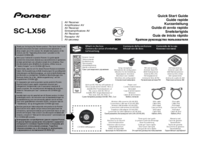







 (108 pages)
(108 pages)







Comments to this Manuals