Pioneer DJM-600 User Manual
Browse online or download User Manual for Musical Instruments Pioneer DJM-600. Pioneer DJM-600 User Manual
- Page / 24
- Table of contents
- TROUBLESHOOTING
- BOOKMARKS
- Operating Instructions 1
- DJ MIXER 1
- IMPORTANT 2
- CAUTIONS REGARDING HANDLING 3
- FEATURESCONTENTS 4
- CONFIRM ACCESSORIES 4
- CONNECTIONS 5
- CONNECTING INPUTS 6
- ABOUT MIDI CONNECTORS 7
- Microphone 8
- Headphones 8
- CONNECTING THE POWER CORD 8
- NAMES AND FUNCTIONS OF PARTS 9
- 1. Effects display section 12
- 3. Parameter display section 12
- 4. Beat display section 12
- MIXER OPERATIONS 13
- FADER START FUNCTION 14
- EFFECT FUNCTIONS 15
- Parameter 1 17
- Parameter 2 17
- PRODUCING BEAT EFFECTS 17
- TYPE OF SOUND-COLOR EFFECT 18
- USING SOUND-COLOR EFFECTS 18
- EFFECT PARAMETERS 19
- Beat Effect 19
- Sound-color effects 19
- MIDI SETTINGS 20
- PROGRAM CHANGE 21
- SNAPSHOT 21
- TROUBLESHOOTING 22
- SPECIFICATIONS 23
- BLOCK DIAGRAM 24
Summary of Contents
Operating InstructionsDJ MIXERDJM-800
1011. TRIM adjust dialUse to adjust the input level for each channel. (adjustablerange: –∞ to +9 dB, mid-position is about 0 dB)12. Channel equalizer
1130. Headphones level adjust dial (LEVEL)Adjusts the output level of the headphones jack. (adjustablerange: –∞ to 0 dB)31. Headphones jack (PHONES)BP
12DISPLAYSECTIONEFFECT SELECTCH SELECTPARAMETER1 2 3 4MIC MSTAUTOMIDITAP BPM%A B12341. Effects display sectionThe <EFFECT SELECT> indicator ligh
13BASIC OPERATIONSMIXER OPERATIONS21873456POWERTRIMHI, MID, LOWBALANCEMASTERLEVEL1. Set rear panel POWER switch to ON.2. Set the input selector switch
147 Use the CROSS FADER curve switch to select the crossfader curve response.¶ At the left setting, the curve produces a rapid signal rise. (Assoon as
15EFFECT FUNCTIONSThis unit can produce beat effects linked to the BPM, and sound-coloreffects linked to the COLOR dials provided for each channel, fo
166. FILTERIn units of 1/4, 1/2, 1/1, 2/1, 4/1, 8/1, 16/1, 32/1, or 64/1 beat, thefilter frequency is moved, greatly changing the soundcoloration.Exam
17PRODUCING BEAT EFFECTSEFFECT SELECTCH SELECTPARAMETER1 2 3 4MIC MSTAUTO MIDITAP BPM%AB14235TAPAUTO/TAPON/OFFTIMELEVEL/DEPTHBEAT 2, 3Display exampleE
18TYPE OF SOUND-COLOR EFFECT1. HARMONICDetects deviation of the input sound from absolute pitch andautomatically compensates to the nearest key.By rot
19EFFECT PARAMETERSBeat EffectSound-color effectsName1 HARMONIC2 SWEEP3 CRUSH4 FILTERParameter (COLOR dial)Sets amount of pitch shift in range of ±6 h
2The exclamation point within an equilateral triangle is intended to alert the user to the presence of important operating and maintenance (servicing)
20MIDI SETTINGSMIDI is an acronym for “Musical Instrument Digital Interface” andrefers to a protocol developed for the exchange of data betweenelectro
21MIDI SETTINGSPROGRAM CHANGESNAPSHOTOnce the DJM-800 is setup with parameters for a given purpose, thatset of parameters can be recorded as a snapsho
22TROUBLESHOOTINGIncorrect operations are often mistaken for trouble and malfunctions. If you think there is something wrong with this component, chec
23SPECIFICATIONS1. GeneralPower source ... AC 120 V, 60 HzPower consumption ...
24Published by Pioneer Corporation.Copyright © 2005 Pioneer Corporation.All rights reserved.PIONEER CORPORATION 4-1, Meguro 1-Chome, Meguro-ku, Tok
3LocationInstall the unit in a well-ventilated location where it will notbe exposed to high temperatures or humidity.÷ Do not install the unit in a lo
4FEATURESCONTENTSCONFIRM ACCESSORIES1 Designed for high sound qualityAnalog signals are transmitted by the shortest circuitry andconverted to digital
5CONNECTION PANEL1. POWER switch2. MASTER 2 output connectorsRCA type unbalanced output.3. Recording output connectors (REC)RCA type output connectors
6POWERMASTER 2 RECRLR(TRS)LMASTER 1LRPHONOCONTROLDIGITALMIC SIGNALCUTADDSIGNAL GNDSIGNAL GNDLINEDIGITALLINEDIGITALCDDIGITALCDLINELRAC INOFFON1GND3COLD
7POWERMASTER 2 RECRLR(TRS)LMASTER 1LRPHONOCONTROLDIGITALMIC SIGNALCUTADDSIGNAL GNDSIGNAL GNDLINEDIGITALLINEDIGITALCDDIGITALCDLINELRAC INOFFON1GND3COLD
8CONNECTING MICROPHONE AND HEADPHONESMicrophoneThe MIC 1 jack on the upper surface of the operating panel can beused to connect a microphone with Ø6.3
9OPERATION PANELMicrophone input control section1. Microphone 1 input jack (MIC 1)Use to connect a microphone with an XLR or phone plug.2. Microphone
More documents for Musical Instruments Pioneer DJM-600
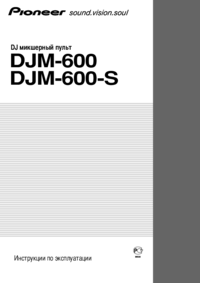

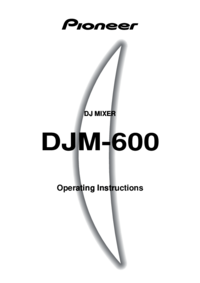
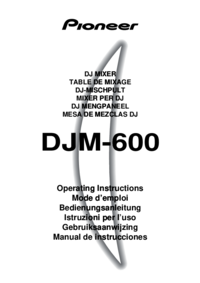




 (2 pages)
(2 pages) (20 pages)
(20 pages) (64 pages)
(64 pages) (31 pages)
(31 pages) (30 pages)
(30 pages) (3 pages)
(3 pages)







Comments to this Manuals