Pioneer VSX-921 User Manual
Browse online or download User Manual for Home Theater Systems Pioneer VSX-921. Pioneer VSX-921 User Manual
- Page / 27
- Table of contents
- TROUBLESHOOTING
- BOOKMARKS




- Operating Instructions 1
- About this manual 2
- Applications Operations 6
- Continue 10
- Saving graphs in data files 12
- Opening data files 13
- Exiting the application 13
- How to Interpret the Graphs 14
- (actually measured values) 20
- Updating the Application 23
- Troubleshooting 24
- Troubleshooting (Continued) 26
- PIONEER CORPORATION 27
Summary of Contents
Operating Instructions– Advanced MCACC PC Display Application Software –audio/video multi-channel receiver
10Application Operations (Continued)2 Display item selection tabA graph for the selected item or the MCACC parameter list is displayed.3 Level [dB]The
11Application Operations (Continued)11 Bar GraphChanges the type of graph display. The display switches between the band graph and bar graph by pressi
12Application Operations (Continued)Saving graphs in data filesThe measurement data transferred from the receiver to the computer is stored in a file
13Application Operations (Continued)Opening data filesYou can open and display two or more data files to compare the data in the files.1 Select “Open”
14How to Interpret the GraphsAs indicated in Things you can accomplish with this application (page 3), the reverb characteristics graph can be used as
15How to Interpret the Graphs (Continued)Deciding the time period for Advanced EQ Setup calibrationWith conventional MCACC EQ calibration, the microph
16How to Interpret the Graphs (Continued)Pattern 2: Different reverb characteristics for different channelsIf the reverb characteristics differ for th
17How to Interpret the Graphs (Continued)Checking steps to improve your room’s reverb characteristicsThe reverb characteristics of your listening room
18How to Interpret the Graphs (Continued)Case 3: Specific frequency shows unusual reverb characteristicsThere is probably something in the room that a
19How to Interpret the Graphs (Continued)About the display of the reverb characteristics graphs before and after calibrationBy comparing the reverbera
2About this manualThese are the Operating Instructions for an application which displays on your computer screen the listening room reverberation freq
20How to Interpret the Graphs (Continued)About the types of displays of the graph for the reverb characteristics after EQ calibrationFor “SYMMETRY” or
21How to Interpret the Graphs (Continued)Reading the group delay characteristics graph (Group Delay)Group delay characteristics graphs for before and
22Display of the MCACC parametersIn addition to the reverberation frequency characteristics and group delay characteristics data measured with the Adv
23Updating the ApplicationYou can check whether or not you need to update the MCACC Application software at “Software Update” on the AVNavigator menu.
24TroubleshootingAs you use the Advanced MCACC application, errors can occur for a variety of reasons, such as incompatibilities with other applicatio
25Troubleshooting (Continued)Cause 1: An error message may appear if there are not enough system resources available.Restart the computer, and with no
26Troubleshooting (Continued)Cause 1: The slope of the graph indicates the reverb characteristics. The reverb characteristics of the room itself canno
<ARB7453-A>Published by Pioneer Corporation.Copyright © 2011 Pioneer Corporation.All rights reserved.PIONEER CORPORATION1-1, Shin-ogura, Saiwai-
3About the Advanced MCACC Application (Continued)Things you can accomplish with this application 1. Advanced EQ Setup, which you can do with the recei
4Transferring measurement data from the receiver to the computerTo display on the computer the various data measured on the receiver, use AVNavigator
5Transferring measurement data from the receiver to the computer (Continued)• Do not quit AVNavigator or turn off the receiver’s power until data tran
6Applications OperationsThis section explains operations from calling out the measurement stored on the computer to displaying graphs and storing data
7Application Operations (Continued)Graph and parameter displays (names and functions of parts)When measurement data is received, the graphs and parame
8Application Operations (Continued)Group Delay (graph of the speaker’s group delay characteristics)You can switch the display between the speaker’s gr
9Application Operations (Continued)1 Menu bar and menu iconsYou can choose the following commands from the application menus.FileOpenCalls out measure
More documents for Home Theater Systems Pioneer VSX-921

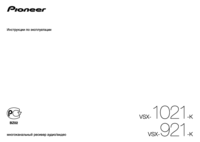
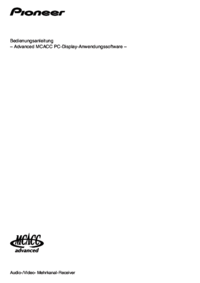



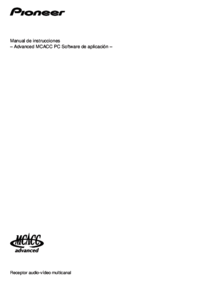





 (7 pages)
(7 pages)







Comments to this Manuals