Pioneer VSX-921 User Manual
Browse online or download User Manual for Home Theater Systems Pioneer VSX-921. Pioneer VSX-921 User Manual
- Page / 92
- Table of contents
- BOOKMARKS
- IMPORTANT 2
- Contents 3
- Before you start 5
- 01 Before you start 6
- Controls and displays 7
- 02 Controls and displays 8
- Connecting your equipment 10
- 03 Connecting your equipment 12
- Basic Setup 23
- 1a.Full Auto MCACC 24
- 04 Basic Setup 26
- Basic playback 27
- 05 Basic playback 28
- Listening to your system 33
- 06 Listening to your system 34
- Playback with HOME MEDIA 36
- GALLERY inputs 36
- Playback with Home Media 37
- Advanced operations for 38
- Internet radio 38
- About network playback 38
- About playable file formats 39
- Category Extension Stream 40
- Control with HDMI function 41
- 08 Control with HDMI function 42
- Using other functions 44
- 09 Using other functions 46
- Operating multiple receivers 50
- About the Remote Setup menu 50
- This receiver’s 51
- Other remote 51
- Multi Operation and System 52
- Resetting the remote control 53
- RECEIVER 54
- Audio/Video components 55
- TV (Projector) 55
- The Advanced MCACC menu 56
- 11 The Advanced MCACC menu 58
- Manual speaker setup 62
- Channel Level 63
- Speaker Distance 63
- Network Setup menu 64
- Checking the Network 65
- Information 65
- The Other Setup menu 66
- Additional information 68
- 13 Additional information 70
- PIONEER CORPORATION 92
Summary of Contents
En1003 Connecting your equipment NoteThe input functions below are assigned by default to the receiver’s different input terminals. Refer to The Input
En1103Connecting your equipmentDetermining the speakers’ applicationThis unit permits you to build various surround systems, in accordance with the nu
En1203 Connecting your equipmentConnecting the speakersEach speaker connection on the receiver com-prises a positive (+) and negative (–) terminal. Ma
En1303Connecting your equipmentInstalling your speaker systemAt the very least, front left and right speakers only are necessary. Note that your main
En1403 Connecting your equipmentBi-Amping setupBi-amping connection of the front speakers for high sound quality with 5.1-channel surround sound.1 Co
En1503Connecting your equipmentVIDEO INVIDEOMONITOR OUTCOMPONENT VIDEO INYPBPRY PBPRCOMPONENT VIDEOMONITOR OUTHDMI IN HDMI OUTHigh picture qualityVide
Connecting your DVD player with no HDMI outputThis diagram shows connections of a TV (with HDMI input) and DVD player (or other playback com-ponent wi
En1703Connecting your equipmentConnecting your TV with no HDMI inputThis diagram shows connections of a TV (with no HDMI input) and DVD player (or oth
Connecting other audio componentsThis receiver has both digital and analog inputs, allowing you to connect audio components for playback.When you set
En1903Connecting your equipmentConnecting AM/FM antennasConnect the AM loop antenna and the FM wire antenna as shown below. To improve reception and s
En2The exclamation point within an equilateral triangle is intended to alert the user to the presence of important operating and maintenance (servicin
Connecting optional Bluetooth ADAPTERWhen the Bluetooth® ADAPTER (AS-BT100 or AS-BT200) is connected to this receiver, a prod-uct equipped with Blueto
En2103Connecting your equipment% Switch the receiver into standby then use the supplied iPod cable to connect your iPod to the iPod iPhone iPad USB t
En2203 Connecting your equipmentPlugging in the receiverOnly plug in after you have connected all your components to this receiver, including the spea
En2304Basic SetupBasic SetupChanging the OSD display language (OSD Language)The language used on the Graphical User Interface screen can be changed.!
En2404 Basic Setup! Depending on the characteristics of your room, sometimes identical speakers with cone sizes of around 12 cm will end up with diff
En2504Basic Setup5 Select the input(s) to which you’ve connected your component.For example, if your DVD player only has an optical output, you will
Operable functions/items Descriptions PageSOUND RETRIEVER AIRSwitches the input to ADAPTER PORT and plays compressed sound with high sound quality.32i
En2705Basic playbackBasic playbackPlaying a sourceHere are the basic instructions for playing a source (such as a DVD disc) with your home theater sys
En2805 Basic playback! Reconnect the USB device with the receiver switched off.! Use a dedicated AC adapter (supplied with the device) for USB power
En2905Basic playbackButton(s) What it doese<a>Pauses/unpauses the slideshow.DISP<a>Displays the photo information.a You can only use this
En3Thank you for buying this Pioneer product. Please read through these operating instructions so you will know how to operate your model properly. Af
En3005 Basic playback4 Press ENTER.After pressing ENTER, the preset class and number stop blinking and the receiver stores the station.Listening to s
En3105Basic playbackSearching for RDS programsOne of the most useful features of RDS is the ability to search for a particular kind of radio program.
En3205 Basic playbackListening to music contents of a Bluetooth wireless technology device with your system1 Press ADPT on the remote control to swit
En3306Listening to your systemListening to your system Important! The listening modes and many features described in this section may not be availabl
En3406 Listening to your systemthe MCACC system and the Phase Control effect.! PURE DIRECT – Plays back unmodified sound from source with only minima
En3506Listening to your systemPhase Control technology provides coherent sound reproduction through the use of phase matching for an optimal sound ima
DMC to play files are called DMRs (Digital Media Renderers). This receiver supports this DMR function. When in the DMR mode, such operations as playin
En3707Playback with HOME MEDIA GALLERY inputsPlayback with Home Media Gallery Important! When you play back audio files, ‘Connecting...’ is displayed
En3807 Playback with HOME MEDIA GALLERY inputs3 Use i/j to select ‘Get access code’, then press ENTER.The access code required for registration on th
En3907Playback with HOME MEDIA GALLERY inputsDLNATM, the DLNA Logo and DLNA CERTIFIEDTM are trademarks, service marks, or certification marks of the D
En47 MCACC speaker settings! Automatically conducting optimum sound tuning (Full Auto MCACC) on page 23 j8 The Input Setup menu (page 24)(When
En4007 Playback with HOME MEDIA GALLERY inputsCategory Extension StreamAAC.m4a.aac .3gp .3g2MPEG-4 AAC LCMPEG-4 HE AAC (aacPlus v1/2)Sampling frequenc
En4108Control with HDMI functionControl with HDMI functionAbout the Control with HDMI functionSynchronized operations below with a Control with HDMI-c
En4208 Control with HDMI function8 Select the ‘TV Audio’ setting you want.When a TV supporting the HDMI ARC (Audio Return Channel) function is connec
En4308Control with HDMI functionCautions on the Control with HDMI function! Connect the TV directly to this receiver. Interrupting a direct connectio
En4409 Using other functionsUsing other functionsSetting the Audio optionsThere are a number of additional sound settings you can make using the AUDIO
En4509Using other functionsSetting What it does Option(s)LFE(LFE Attenuate)Some audio sources include ultra-low bass tones. Set the LFE attenuator as
En4609 Using other functionsSetting the Video optionsThere are a number of additional picture settings you can make using the VIDEO PARAMETER menu. Th
En4709Using other functionse ! This setting is only displayed when the video signals below are being input: — 480i or 576i analog video signalsf !
En4809 Using other functionsButton(s) What it doesInput func-tion buttonsUse to select the input function directly (this may not work for some functio
En4909Using other functionsDefault system settingsSetting DefaultDigital Video Converter ONSPEAKERS SB/FHSpeaker SystemNormal(SB/FH)Speaker SettingFro
En501Before you startBefore you startChecking what’s in the boxPlease check that you’ve received the following supplied accessories:! Setup microphon
Operating multiple receiversUp to four receivers can be operated discretely using this receiver’s remote control when using multiple receivers, provid
En5110Controlling the rest of your system3 Use the number buttons to enter the 4-digit preset code.See Preset code list on page 85 .If the LED lights
! Power on and off commands only work with components that have a standby mode.! Some remote controllers for other manufacturers’ devices use the sa
En5310Controlling the rest of your systemErasing the settings for the multi-operationThis erases all the settings programmed in the remote control for
Controlling componentsThis remote control can control components after entering the proper codes (see Setting the remote to control other components o
En5510Controlling the rest of your systemAudio/Video componentsButton(s) LDCD/CD-R/SACDMD/DAT TAPEu SOURCEPOWER ON/OFF POWER ON/OFF POWER ON/OFF POWER
CAUTION! The test tones used in the Auto MCACC Setup are output at high volume.1 Select ‘Auto MCACC’ from the Advanced MCACC menu, then press ENTER
En5711The Advanced MCACC menu1 232nd reference point3rd reference pointMain listening position3 Connect the microphone to the MCACC S
! After pressing ENTER, test tones will be output.3 Select each channel in turn and adjust the levels (+/–12.0 dB) as necessary.Use k/l to adjust th
En5911The Advanced MCACC menuwaves reflected off the walls in your listen-ing area. This can have a negative effect on the overall sound, especially a
En601 Before you start! MCACC Appli – Displays Advanced MCACC measurement results vividly on the computer. There are special operating instructions
Checking MCACC DataAt the procedure of Automatically conducting optimum sound tuning (Full Auto MCACC) on page 23 , the procedure of Automatic MCACC (
En6111The Advanced MCACC menuStanding WaveUse this to display the standing wave related adjustment values for the various MCACC memories. See Standing
! Speaker System – Specifies how you are using your surround back speaker terminals and B speaker terminals (page 62).! Speaker Setting – Specifies
En6312The System Setup and Other Setup menusapplies to all MCACC presets, and cannot be set independently.! If you’re using a THX speaker setup, set
the network as described below only when you have connected this receiver to a broadband router without a DHCP server function. Before you set up the
En6512The System Setup and Other Setup menusNetwork StandbyThis setting allows the AVNavigator or iContro-lAV2 function for operating the receiver fro
It is not possible to set a volume level greater than the value specified at Volume Limit setup (see below).3 Select the Volume Limit setting you wan
En6712The System Setup and Other Setup menus Important! DO NOT unplug the power cord during updating.! When updating via the Internet, do not discon
En6813 Additional informationSymptom RemedyThe receiver suddenly switches off or the FL OFF indicator blinks.There is a problem with the receiver’s po
En6913Additional informationSymptom RemedyNo sound from surround back speakers. Check that the surround back speakers are set to LARGE or SMALL, and t
En702Controls and displaysControls and displaysRemote controlThis section explains how to operate the remote control for the receiver.RECEIVERD.ACCESS
Symptom RemedyNoise is output when scanning a DTS CD. This is not a malfunction of the receiver. The scan function of your player alters the digital i
En7113Additional informationSymptom RemedyCan’t record video. Check that the source is not copy-protected.The video converter is not available when ma
Professional Calibration EQ graphical outputSymptom RemedyThe reverb characteristics graph after EQ calibration does not appear entirely flat.There ar
En7313Additional informationHDMISymptom RemedyThe HDMI indicator blinks continuously. Check all the points below.No picture or sound. This receiver is
En7413 Additional informationUSB interfaceSymptoms Causes RemediesThe folders/files stored on a USB memory device are not displayed.The folders/files
En7513Additional informationSymptoms Causes RemediesCannot detect USB keyboard. The USB keyboard is routed through a USB hub.This receiver is not comp
En7613 Additional informationTroubleshooting of wireless LANNetwork cannot be accessed via wireless LAN.Wireless LAN converter’s power is not on. (Wir
En7713Additional information If the settings can be displayed, change the IP address settings of the receiver and wireless LAN converter as necessary
En7813 Additional informationSurround sound formatsBelow is a brief description of the main sur-round sound formats you’ll find on BDs, DVDs, satellit
En7913Additional informationAbout FLACFLAC DecoderCopyright © 2000, 2001, 2002, 2003, 2004, 2005, 2006, 2007Josh CoalsonRedistribution and use in sour
En802 Controls and displays8 (PHASE CONTROL)Lights when the Phase Control is switched on (page 34).9 Analog signal indicatorsLight to indicate red
En8013 Additional informationMultichannel signal formatsInput signal format Auto Surround / ALC PURE DIRECT / DIRECTSurround Back speaker(s): Connecte
En8113Additional informationthe original signals. The term “decoding” (or “matrix decoding”) is also used for the technol-ogy which converts 2-channel
! Windows Media Player 12 (for Windows 7)For more information check the official Microsoft website.Windows Media DRMWindows Media DRM is a DRM (Digit
En8313Additional informationFeatures indexOperation ModeSee Operation Mode Setup on page 25 .AVNavigatorSee About using AVNavigator (included CD-ROM)
SpecificationsAudio SectionRated power output (1 kHz, 6 W, 1 %)Front, Center, Surround, Surround back ...150 W p
En8513Additional informationPreset code listYou should have no problem controlling a component if you find the manufacturer in this list, but please n
En8613 Additional informationJVC 0019, 0020, 0032, 0034, 0077, 5064 Kaisui 0026, 0027, 0028, 0036, 0039, 0040, 0113, 0114 Kamosonic 0026 Kamp 0026, 01
En8713Additional informationPioneer 2246, 2215 AEG 2093 Aiwa 2054 Akai 2001 Akura 2091 Alba 2027, 2038, 2048 Amitech 2093 AMW 2094 Awa 2094 Bang &
En8813 Additional informationGEC 1006 Geloso 1007 General 1004 General Technic 1002 GoldHand 1007, 1017 Goldstar 1000, 1015 Goodmans 1000, 1003, 1004,
En8913Additional informationFreecom 6112 FTEmaximal 6056, 6065 Fuba 6053, 6105, 6137, 6083, 6102, 6072 Fujitsu 6164, 6165, 6166 Galaxis 6096, 6143 Gar
En902Controls and displaysFront panelAUDIO / VIDEO MULTI- CHANNEL RECEIVERMASTERVOLUMESTANDBY/ ONINPUTSELECTORiPod iPhone iPadDIRECT CONTROLSOUNDRE
En9013 Additional informationCD (SACD)Pioneer 5065, 5066 AKAI 5043 Asuka 5045 Denon 5019 Fisher 5048 Goldstar 5040 Hitachi 5042 Kenwood 5020, 5021, 50
En9113Additional information
<6517-00000-015-0S>PIONEER CORPORATION1-1, Shin-ogura, Saiwai-ku, Kawasaki-shi, Kanagawa 212-0031, JapanPIONEER ELECTRONICS (USA) INC.P.O. BOX 1
More documents for Home Theater Systems Pioneer VSX-921

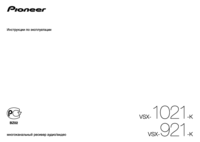
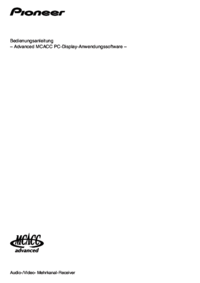



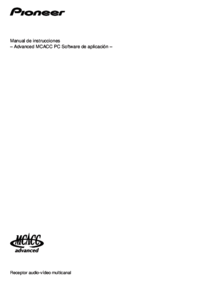


 (71 pages)
(71 pages) (2 pages)
(2 pages)


 (44 pages)
(44 pages)







Comments to this Manuals