Pioneer Elite SC-35 User Manual
Browse online or download User Manual for TV Accessories Pioneer Elite SC-35. Pioneer Elite SC-35 User Manual
- Page / 148
- Table of contents
- TROUBLESHOOTING
- BOOKMARKS



- Operating Instructions 1
- IMPORTANT 2
- VENTILATION CAUTION 3
- K041_A1_En 4
- Contents 5
- (In case of SC-35) 7
- 11 The Advanced MCACC menu 7
- 13 Additional information 7
- Before you start 10
- Checking what’s in the box 10
- Installing the receiver 10
- Loading the batteries 10
- Controls and displays 12
- AV RECEIVER 13
- 1. Adv MCACC 13
- Front panel 18
- Connecting your equipment 20
- OUTPUT 5 V 21
- 150 mA MAX 21
- Placing the speakers 23
- Connecting the speakers 24
- Front height setup 27
- Front wide setup 27
- Speaker B setup 27
- Bi-Amping setup 27
- ZONE 2 setup 27
- About HDMI 28
- Connecting AM/FM antennas 36
- MULTI-ZONE setup 37
- LAN interface 38
- Bluetooth 39
- SETUP MIC 40
- Connecting an IR receiver 41
- Plugging in the receiver 42
- Basic Setup 43
- The Input Setup menu 45
- Basic playback 47
- Playing an iPod 48
- Playing a USB device 49
- Listening to the radio 52
- Listening to Satellite Radio 53
- Listening to XM Radio 53
- Listening to SIRIUS Radio 54
- Listening to your system 59
- Listening in stereo 61
- Full Band Phase Control 63
- Authorizing this receiver 64
- Server Name 65
- Listening to Rhapsody 66
- Checking about the Accounts 68
- About network playback 68
- Software update 69
- About playable file formats 70
- Glossary 71
- Control with HDMI function 72
- HDMI Setup 73
- Before using synchronization 73
- About synchronized operations 74
- Setting the PQLS function 75
- Using other functions 76
- Setting the Video options 78
- Using the MULTI-ZONE controls 79
- Web Control 81
- Main ZONE ZONE 3 81
- Resetting the system 82
- (In case of SC-37) 83
- AUTO/ALC/ 85
- PARAMETER 87
- FM UNBAL 75 AM LOOP 91
- Usable range 95
- Signal reflection 95
- For safe use 95
- Setting the backlight mode 99
- Using multi operations 100
- Using System off 100
- Controlling components 101
- The Advanced MCACC menu 104
- Manual MCACC setup 106
- Checking MCACC Data 110
- Data Management 112
- RECEIVER 114
- Speaker system setting 115
- Speaker Setting 115
- Channel Level 116
- Speaker Distance 116
- Network Setup menu 117
- IP address/Proxy setting 118
- Checking the MAC address 118
- Network Standby 118
- The Other Setup menu 119
- Flicker Reduction Setup 120
- RF Remote Setup 120
- EXTENSION Setup 120
- Multi Channel Input Setup 120
- Additional information 121
- Troubleshooting 122
- Surround sound formats 135
- About THX 135
- About iPod 137
- About SIRIUS and XM 137
- About FLAC 137
- Preset code list 139
- (SC-35 only) 139
- Specifications 143
- Cleaning the unit 144
- In the USA/Aux Etats-Unis 148
- In Canada/Aux Canada 148
Summary of Contents
Operating Instructionsaudio/video multi-channel receiverSC-37SC-35SC-37_35_UXJCB.book 1 ページ 2010年3月9日 火曜日 午前9時32分
Before you start0110EnChecking what’s in the boxPlease check that you’ve received the following supplied accessories:In case of SC-37•Setup microphone
Controlling the rest of your system (In case of SC-35)10100EnProgramming a Multi operation or a shutdown sequence1 Press and hold R.SETUP, then press
Controlling the rest of your system (In case of SC-35)10101EnResetting the remote control settings Use this procedure to reset all the remote control’
Controlling the rest of your system (In case of SC-35)10102Ena. Controls for BD.Button(s) TV TV (Monitor) BD/DVD HDD/DVR VCR SAT/CATV SOURCE POWER ON
Controlling the rest of your system (In case of SC-35)10103Ena. Controls for SACD.b. Controls for MD.Button(s) LD CD/CD-R/SACD MD/DAT TAPE SOURCE POW
The Advanced MCACC menu11104EnChapter 11:The Advanced MCACC menu Important•The procedure for setting the receiver operation mode differs for the remot
The Advanced MCACC menu11105En2 Select the parameters you want to set.Use / to select the item, then use / to set.• Auto MCACC – The default is AL
The Advanced MCACC menu11106EnIf no operations are performed for 10 seconds while the speaker configuration check screen is being displayed, the Auto
The Advanced MCACC menu11107En• Standing Wave – Control overly resonant low frequencies in your listening r oom (see Standing Wave on page 107).The la
The Advanced MCACC menu11108Enit results in an overly resonant (‘boomy’) sound. The Standing Wave Control uses filters to reduce the effect of overly
The Advanced MCACC menu11109EnUsing Acoustic Calibration EQ Professional1 Select ‘EQ Professional’, then press ENTER. 2 Select an option and press ENT
Before you start0111EnOperating range of remote control unitThe remote control may not work properly if:•There are obstacles between the remote contro
The Advanced MCACC menu11110EnPrecision Distance (SC-37 only)Before using this function, perform the Full Auto MCACC Setup procedure (see page 43). Pe
The Advanced MCACC menu11111En4Press RETURN to go back to the MCACC Data Check menu, repeating steps 2 and 3 to check other settings.5 When you’re fin
The Advanced MCACC menu11112EnOutput MCACC dataBefore continuing, make sure you have completed step 2 in Checking MCACC Data on page 110. The data mea
The Advanced MCACC menu11113EnCopying MCACC preset dataIf you want to manually adjust the Acoustic Calibration EQ (see Manual MCACC setup on page 106)
The System Setup and Other Setup menus12114EnChapter 12:The System Setup and Other Setup menus Important•The procedure for setting the receiver operat
The System Setup and Other Setup menus12115EnSpeaker system setting• Default setting: Normal(SB/FH)There are several ways you can use the speaker term
The System Setup and Other Setup menus12116En• Surr – Select LARGE if your surround speaker s reproduce bass frequencies effectively. Select SMALL to
The System Setup and Other Setup menus12117EnX-CurveMost soundtracks mixed for cinema sound too bright when played back in large rooms. The X-Curve se
The System Setup and Other Setup menus12118EnIP address/Proxy settingIn case the router connected to the LAN terminal on this receiver is a broadband
The System Setup and Other Setup menus12119EnThe Other Setup menuThe Other Setup menu is where you can make customized settings to reflect how you are
Controls and displays0212EnChapter 2:Controls and displaysRemote control (In case of SC-37)This section explains how to operate the remote control for
The System Setup and Other Setup menus12120EnFlicker Reduction Setup•Default setting: OFFThe GUI screen’s resolution can be increased. If you feel the
Additional information13121EnChapter 13:Additional informationSpeaker Setting GuideIn order to achieve an even better surround effect, it is important
Additional information13122En Tip• The distance to the subwoofer may be slightly larger than the distance actually measured with a tape measure, etc.
Additional information13123EnNo soundDuring loud playback the power suddenly switches off.• Turn down the volume.• Lower the 63 Hz and 125 Hz equalize
Additional information13124EnOther audio problemsNo sound from subwoofer. • Check that the subwoofer is connected properly, switched on and the volume
Additional information13125EnADAPTER PORTVideoThe PHASE CONTROL feature doesn’t seem to have an audible effect.• If applicable, check that the lowpass
Additional information13126EnSettingsCan’t record video. • Check that the source is not copy-protected.• The video converter is not available when mak
Additional information13127EnProfessional Calibration EQ graphical outputDisplayThe display shows KEY LOCK ON when you try to make settings.• With the
Additional information13128EnRemote controlWeb ControlSymptom RemedyCannot be remote controlled. • Set the remote control unit’s remote control mode s
Additional information13129EnHDMISymptom RemedyThe HDMI indicator blinks continuously.• Check all the points below.No picture or sound. • This receive
Controls and displays0213En10 Receiver Control buttonsSet the remote control operation selector switch to RECEIVER fir st to access:STATUS – Press to
Additional information13130EnImportant information regarding the HDMI connectionThere are cases where you may not be able to route HDMI signals throug
Additional information13131EnInternet radio (SC-35 only)XM radio messagesA USB memory device is connected and displayed, but the audio files stored on
Additional information13132EnSIRIUS radio messagesCheck Antenna The XM antenna is not connected to the XM Mini-Tuner Home Dock or the XM antenna cable
Additional information13133EnHOME MEDIA GALLERY (SC-37 only)Check Sirius Tuner The SiriusConnect™ tuner is not properly connected.Check that the 8 pin
Additional information13134EnAbout status messages (SC-37 only)Refer to the following information when you come up with a status message while operati
Additional information13135EnIf the problem is not solved after the troubleshooting above, if the screen freezes unexpectedly or if the buttons on the
Additional information13136Encorrecting the tonal and spatial errors that occur. On this product, when the THX indicator is on, THX features are autom
Additional information13137EnAbout iPod“Made for iPod” means that an electronic accessory has been designed to connect specifically to iPod and has be
Additional information13138EnAuto Surround, ALC and Stream Direct with different input signal formatsThe following charts show what you will hear with
Additional information13139EnPreset code list (SC-35 only)You should have no problem controlling a component if you find the manufacturer in this list
Controls and displays0214En(Gray box with black letters): Two-way communications are established and the receiver’s power is off.(White letters only):
Additional information13140EnSamsung 0004, 0005, 0006, 0007, 0022, 0032, 0076, 0077, 0083, 0100, 0110 Sansui 0025 Sanyo 0004, 0050 Sceptre 0072 Scotch
Additional information13141EnVCRPioneer 1035ABS 1017 Adventura 1005 Aiwa 1005 Alienware 1017 American High 1004 Asha 1002 Audio Dynamics 1000 Audiovox
Additional information13142EnSatellite Set Top Box (SAT/PVR Combination) Pioneer 0126, 0128Bell ExpressVu 6002, 6003 DirecTV 6070, 6110, 6062, 6113, 6
Additional information13143EnSpecificationsAmplifier SectionContinuous average power output of 140 watts* per channel, min., at 8 ohms, from 20 Hz to
Additional information13144EnNumber of Furnished PartsIncase of SC-37:MCACC Setup microphone (APM7009) . . . . . . . . . . . . . . . . .1Omni-directio
Additional information13145EnS001_A1_EnSelecting fine audio equipment such as the unit you’ve just purchased is only the start of your musical enjoyme
Additional information13146EnSC-37_35_UXJCB.book 146 ページ 2010年3月9日 火曜日 午前9時32分
Additional information13147EnSC-37_35_UXJCB.book 147 ページ 2010年3月9日 火曜日 午前9時32分
Printed in <ARB7446-A>To register your product, find the nearest authorized service location, to purchase replacement parts, operating instructi
Controls and displays0215EnRemote control (In case of SC-35)This section explains how to operate the remote control for the receiver.The remote has be
Controls and displays0216EnHDMI OUT – Switch the HDMI output terminal (page 81).SIGNAL SEL – Use to select an input signal (page 62).MCACC – Press to
Controls and displays0217EnSTREAM DIRECT – Lights when Direct/Pure Direct is selected (page 62).ADV.SURROUND – Lights when one of the Advanced Surroun
Controls and displays0218EnFront panel1 STANDBY/ONSwitches the receiver between on and standby.2INPUT SELECTOR dialUse to select an input function.3
Controls and displays0219En11TUNER EDITUse with ////ENTER to memorize and name stations for recall (page 52).12BANDSwitches between AM and FM radi
The exclamation point within an equilateral triangle is intended to alert the user to the presence of important operating and maintenance (servicing)
Connecting your equipment0320EnChapter 3:Connecting your equipmentThis receiver provides you with many connection possibilities, but it doesn’t have t
Connecting your equipment0321En Note•The input functions below are assigned by default to the receiver’s different input terminals. Refer to The Input
Connecting your equipment0322EnDetermining the speakers’ applicationThis unit permits you to build various surround systems, in accordance with the nu
Connecting your equipment0323En[E] 5.1 channel surround system & ZONE 2 connection (Multi Zone)• Speaker System setting: ZONE 2With these connecti
Connecting your equipment0324En• Place the center speaker above or below the TV so that the sound of the center channel is localized at the TV screen.
Connecting your equipment0325EnInstalling your speaker systemAt the very least, front left and right speakers only are necessary. Note that your main
Connecting your equipment0326EnBi-amping your speakersBi-amping is when you connect the high frequency driver and low frequency driver of your speaker
Connecting your equipment0327EnSelecting the Speaker systemThe front height terminals can be used for front wide and Speaker B connections, in additio
Connecting your equipment0328EnIf several video components are assigned to the same input function (see The Input Setup menu on page 45), the converte
Connecting your equipment0329EnConnecting your TV and playback componentsConnecting using HDMIIf you have an HDMI or DVI (with HDCP) equipped componen
VENTILATION CAUTIONWhen installing this unit, make sure to leave space around the unit for ventilation to improve heat radiation (at least 20 cm at to
Connecting your equipment0330EnConnecting your DVD player with no HDMI outputThis diagram shows connections of a TV (with HDMI input) and DVD player (
Connecting your equipment0331EnConnecting your TV with no HDMI inputThis diagram shows connections of a TV (with no HDMI input) and DVD player (or oth
Connecting your equipment0332EnConnecting an HDD/DVD recorder, BD recorder and other video sources This receiver has two sets of audio/video inputs an
Connecting your equipment0333EnConnecting a satellite/cable receiver or other set-top boxSatellite and cable receivers, and terrestrial digital TV tun
Connecting your equipment0334EnConnecting the multichannel analog inputsFor DVD Audio and SACD playback, your DVD player may have 5.1, 6.1 or 7.1 chan
Connecting your equipment0335EnConnecting other audio componentsThis receiver has both digital and analog inputs, allowing you to connect audio compon
Connecting your equipment0336EnConnecting additional amplifiersThis receiver has more than enough power for any home use, but it’s possible to add add
Connecting your equipment0337EnConnecting external antennasTo improve FM reception, connect an exter nal FM antenna to FM UNBAL 75 Ω.To improve AM rec
Connecting your equipment0338EnMULTI-ZONE setup using speaker terminals (ZONE 2)You must select ZONE 2 in Speaker system setting on page 115 to use th
Connecting your equipment0339EnConnecting Optional Bluetooth® ADAPTERWhen the Bluetooth ADAPTER (Pioneer Model No. AS-BT100)1 is connected to this rec
This product is for general household purposes. Any failure due to use for other than household purposes (such as long-term use for business purposes
Connecting your equipment0340EnConnecting an iPodThis receiver has a dedicated iPod terminal that will allow you to control playback of audio content
Connecting your equipment0341EnConnecting an IR receiverIf you keep your stereo components in a closed cabinet or shelving unit, or you wish to use th
Connecting your equipment0342EnSwitching components on and off using the 12 volt triggerYou can connect components in your system (such as a screen or
Basic Setup0443EnChapter 4:Basic Setup Important•The procedure for setting the receiver operation mode differs for the remote controls included with t
Basic Setup0444EnMake sure there are no obstacles between the speakers and the microphone.If you have a tripod, use it to place the microphone so that
Basic Setup0445En• If you see an ERR message (or the speaker configuration displayed isn’t correct), there may be a problem with the speaker connectio
Basic Setup0446En• Input Skip – When set to ON, that input is skipped when selecting the input using INPUT SELECT. (DVD and other inputs can be still
Basic playback0547EnChapter 5:Basic playback Important•The procedure for setting the receiver operation mode differs for the remote controls included
Basic playback0548EnPlaying an iPodThis receiver has the iPod/iPhone/USB terminal that will allow you to control playback of audio content from your i
Basic playback0549EnSwitching the iPod controls1You can switch over the iPod controls between the iPod and the receiver.1Press iPod CTRL to switch the
5EnContents01 Before you startOur philosophy . . . . . . . . . . . . . . . . . . . . . . . . . . . . . . 9Features. . . . . . . . . . . . . . . . .
Basic playback0550En3 Continue browsing until you arrive at what you want to play, then press to start playback.1Basic playback controlsThis receive
Basic playback0551EnAbout playable file formatsThe USB function of this receiver supports the following file formats. Note that some file formats are
Basic playback0552EnListening to the radioThe following steps show you how to tune in to FM and AM radio broadcasts using the automatic (search) and m
Basic playback0553EnNaming station presetsFor easier identification, you can name your station presets. 1 Choose the station preset you want to name.S
Basic playback0554En•The currently selected channel is automatically chosen (without pressing ENTER) after five seconds.Using XM HD SurroundXM HD Surr
Basic playback0555EnSelecting channels and browsing by genreFrom the SIRIUS Channel Guide, you can browse SIRIUS Radio channels in the order that they
Basic playback0556EnListening to Internet radio stations(SC-35 only) Tip• This section describes how to listen to Internet radio on the SC-35. On the
Basic playback0557En1 Turn on the computer and launch the Internet browser.2 In the address bar on the browser, enter the IP address assigned to this
Basic playback0558EnPairing the Bluetooth ADAPTER and Bluetooth wireless technology device“Pairing” must be done before you start playback of Bluetoot
Listening to your system0659EnChapter 6:Listening to your system Important•The procedure for setting the receiver operation mode differs for the remot
6EnListening to XM Radio. . . . . . . . . . . . . . . . . . . . . . . . . 53Using XM HD Surround . . . . . . . . . . . . . . . . . . . . . . 54Saving
Listening to your system0660En• 2 Pro Logic IIz HEIGHT – Up to 7.1 channel sound (front height)1•WIDE SURROUND MOVIE – Up to 7.1 channel sound (front
Listening to your system0661EnUsing the Advanced surround effectsThe Advanced surround effects can be used for a variety of additional surround sound
Listening to your system0662EnUsing Stream DirectUse the Stream Direct modes when you want to hear the truest possible reproduction of a source. All u
Listening to your system0663EnPhase Control technology provides coherent sound reproduction through the use of phase matching1 for an optimal sound im
Playback with HOME MEDIA GALLERY inputs (SC-37 only)0764EnChapter 7:Playback with HOME MEDIA GALLERY inputs (SC-37 only)Enjoying the Home Media Galler
Playback with HOME MEDIA GALLERY inputs (SC-37 only)0765Enthe PC. The authorization (or permission) method for access varies depending on the type of
Playback with HOME MEDIA GALLERY inputs (SC-37 only)0766EnListening to Internet radio stationsInternet radio is an audio broadcasting service transmit
Playback with HOME MEDIA GALLERY inputs (SC-37 only)0767EnListening to Sirius Internet RadioCheck the website below to listen to Sirius Internet Radio
Playback with HOME MEDIA GALLERY inputs (SC-37 only)0768EnChecking about the AccountsScreen concerning Rhapsody or Sirius Internet Radio account regis
Playback with HOME MEDIA GALLERY inputs (SC-37 only)0769EnAbout playback behavior over a network• Playback may stall when the PC is switched off or an
7En10 Controlling the rest of your system (In case of SC-35)About the Remote Setup menu . . . . . . . . . . . . . . . . . 96Operating multiple receiv
Playback with HOME MEDIA GALLERY inputs (SC-37 only)0770EnAbout playable file formatsThe Home Media Gallery feature of this receiver supports the foll
Playback with HOME MEDIA GALLERY inputs (SC-37 only)0771EnGlossaryaacPlusAAC decoder uses aacPlus developed by Coding Technologies. (www.codingtechnol
Control with HDMI function0872EnChapter 8:Control with HDMI function Important•The procedure for setting the receiver operation mode differs for the r
Control with HDMI function0873EnHDMI SetupYou must adjust the settings of this receiver as well as the connected Control with HDMI-compatible componen
Control with HDMI function0874EnAbout synchronized operationsThe Control with HDMI-compatible component connected to the receiver operates in sync as
Control with HDMI function0875EnSetting the PQLS functionPQLS (Precision Quartz Lock System) is a digital audio signal transfer control technology usi
Using other functions0976EnChapter 9:Using other functions Important•The procedure for setting the receiver operation mode differs for the remote cont
Using other functions0977EnDUAL(Dual Mono)Specifies how dual mono encoded Dolby Digital soundtracks should be played. Dual mono is not widely used, bu
Using other functions0978EnSetting the Video optionsThere are a number of additional picture settings you can make using the VIDEO PARAMETER menu. The
Using other functions0979EnSwitching the speaker terminalsIf you selected Speaker B at Speaker system setting on page 115, you can switch between spea
8EnFlow of settings on the receiverThe unit is a full-fledged AV receiver equipped with an abundance of functions and terminals. It can be used easily
Using other functions0980En• When the receiver is on,1 make sure that any operations for the sub zone are done while ZONE and your selected sub zone(s
Using other functions0981EnUsing the sleep timerThe sleep timer switches the receiver into standby after a specified amount of time so you can fall as
Using other functions0982EnResetting the systemUse this procedure to reset all the receiver’s settings to the factory default. Use the front panel con
Controlling the rest of your system (In case of SC-37)1083EnChapter 10:Controlling the rest of your system (In case of SC-37) Important• This section
Controlling the rest of your system (In case of SC-37)1084EnOperating multiple receiversThe remote control included with this receiver can be used to
Controlling the rest of your system (In case of SC-37)1085En• If you can’t find or properly enter a preset code, you can still teach the remote indivi
Controlling the rest of your system (In case of SC-37)1086En2Use / to select ‘ERASE LEARNING’, then press ENTER.The remote display prompts you for t
Controlling the rest of your system (In case of SC-37)1087Enremote control to set up and listen to a CD on the receiver, and then use the remote contr
Controlling the rest of your system (In case of SC-37)1088En8 Repeat steps 5 to 7 to program a sequence of up to commands.9 When you’re finished, use
Controlling the rest of your system (In case of SC-37)1089EnButton(s) TV TV (Monitor) BD/DVD HDD/DVR VCR SAT/CATV SOURCE POWER ON/OFF POWER ON/OFF PO
Before you start019EnChapter 1:Before you startOur philosophyPioneer is dedicated to making your home theater listening experience as close as possibl
Controlling the rest of your system (In case of SC-37)1090EnButton(s) LD CD/CD-R/SACD MD/DAT TAPE SOURCE POWER ON/OFF POWER ON/OFF POWER ON/OFF POWER
Controlling the rest of your system (In case of SC-37)1091EnUsing the RF communications functionWith this receiver, two-way communications between the
Controlling the rest of your system (In case of SC-37)1092EnPairing the RF adapter and remote controlPairing is necessary in order to use the RF commu
Controlling the rest of your system (In case of SC-37)1093En1 Connect the IR blaster cable to the RF Adapter’s IR Blaster terminal and mount the trans
Controlling the rest of your system (In case of SC-37)1094EnSetting the remote control operation mode•Default setting: ONWhen the remote control opera
Controlling the rest of your system (In case of SC-37)1095EnUsable range•Designed for use only within private homes (signal transmission distance may
Controlling the rest of your system (In case of SC-35)1096EnControlling the rest of your system (In case of SC-35) Important• This section includes ex
Controlling the rest of your system (In case of SC-35)1097EnSetting the remote to control other componentsMost components can be assigned to one of th
Controlling the rest of your system (In case of SC-35)1098En3 Point the two remote controls towards each other, then press the button that will be doi
Controlling the rest of your system (In case of SC-35)1099EnSetting the backlight mode• Default setting: 1 (normal mode)The backlight lighting pattern
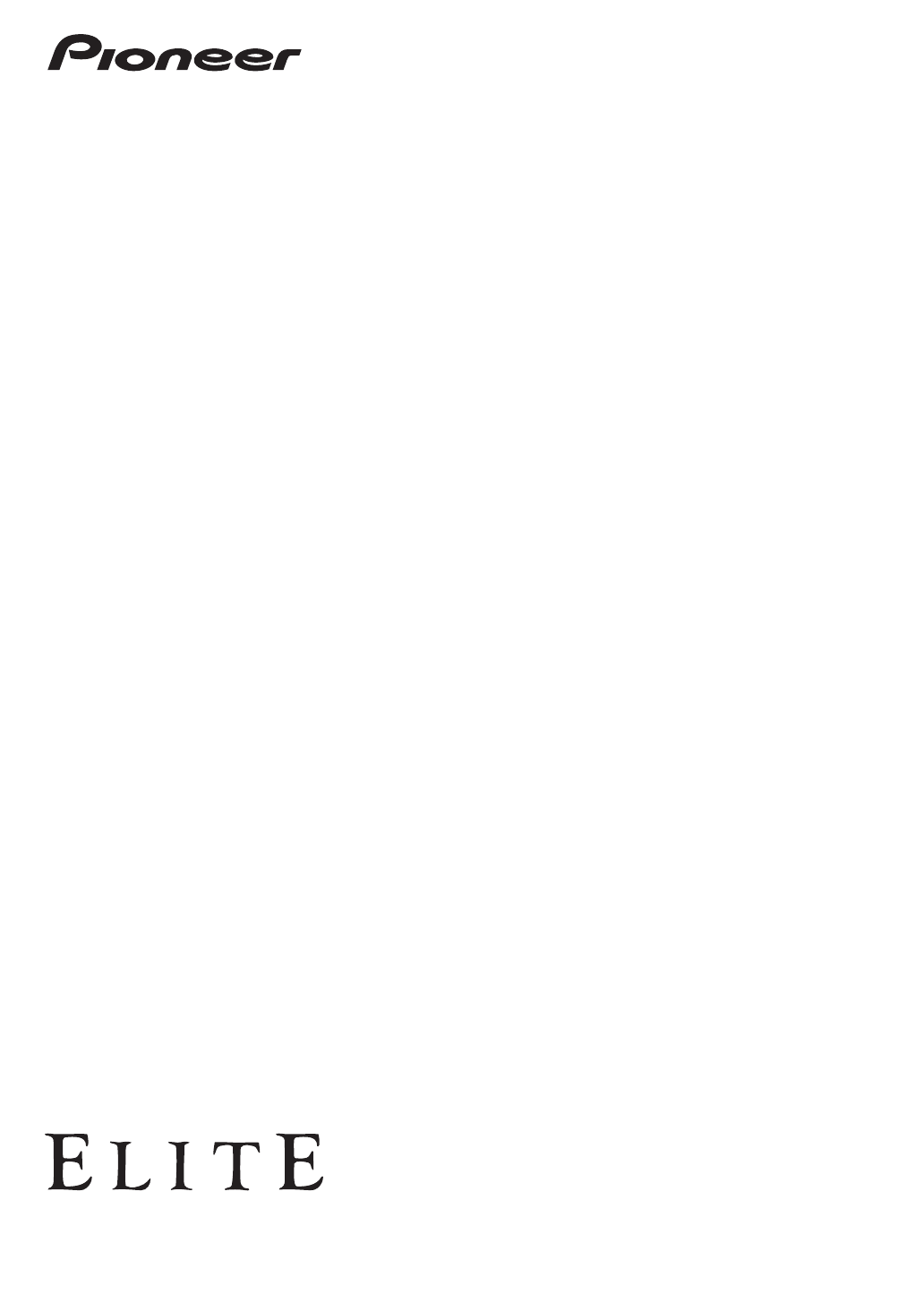
 (100 pages)
(100 pages) (78 pages)
(78 pages) (80 pages)
(80 pages) (96 pages)
(96 pages) (96 pages)
(96 pages) (78 pages)
(78 pages)







Comments to this Manuals